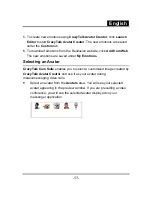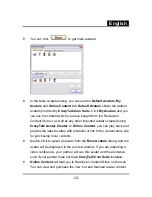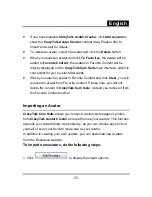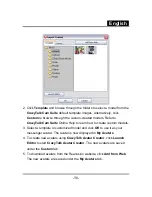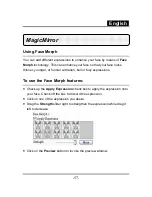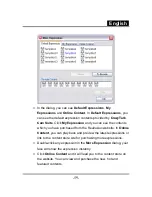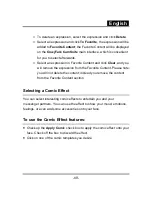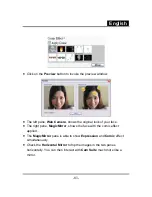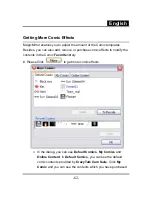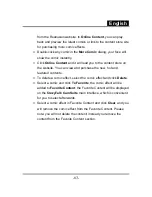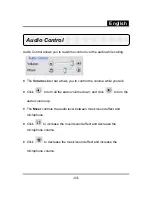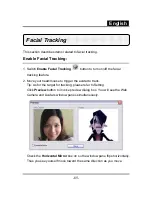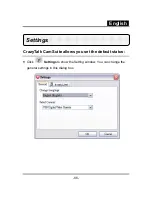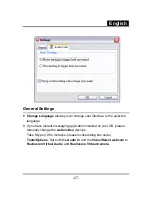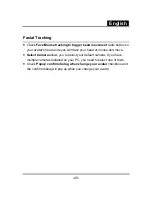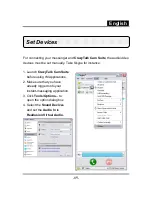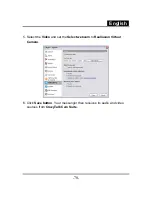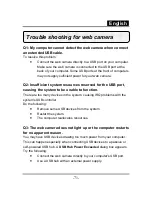English
-
67
-
General Settings
•
Change Language
allows you to change user interface to the selected
language.
•
If you have instant-messaging application installed on your OS, please
manually change the
audio/video
devices.
Take Skype 3.0 for instance, please invoke dialog box under
Tools/Options
. Set both the
Audio In
and the
Video/Select webcam
to
Reallusion Virtual Audio
and
Reallusion Virtual Camera.
Summary of Contents for ISLIM 321R
Page 20: ...English 19 ...
Page 26: ...English 25 Eyes Add virtual eyes and adjust the color of each part of the eyes ...
Page 27: ...English 26 Teeth Add virtual teeth and adjust the teeth ...
Page 28: ...English 27 Mouth Adjust the color levels of the inner mouth ...
Page 29: ...English 28 Lips To close an open mouth in the image and set the position of the lips ...