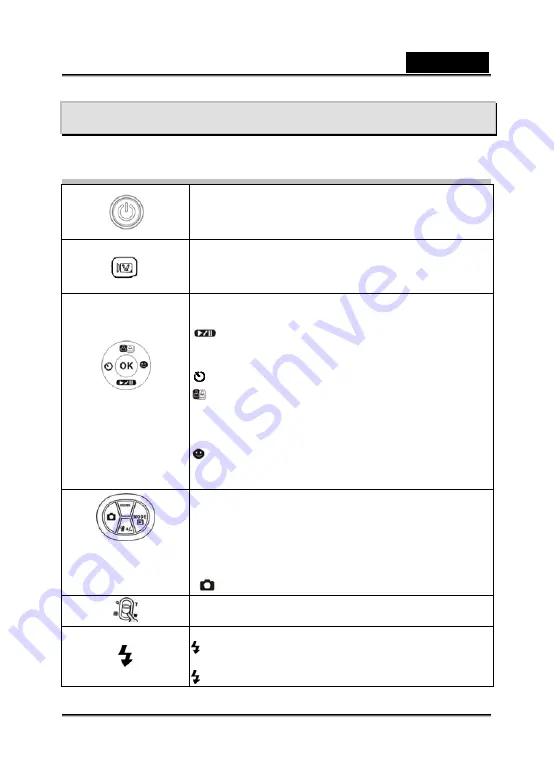
English
-12-
Record Mode
Button Function
Power Button:
Press down for one second to turn on or turn
off the camera.
Movie Shutter Button:
1. Press Start to take a movie, or record voice.
2. To stop recording, press it again.
OK Button:
Used to move cursor to sub menu or confirm action.
:
Down play and pause button
:
Press the OK button down to play and pause for playing
Movie clip and voice.
Self-timer enabled
Z-Lighting:
Press the OK button up for Z-Lighting to deal with very high
contrast scenes in dark and bright areas.
Face Detection
Press the OK button to the right for the face detection
function.
MENU:
Press menu to start the menu setting.
MODE:
Press Mode to select the sub menu functions.
/-:
Delete the file or adjust White Balance and
exposure.
: Take a picture
Tele/Wide Button:
Digital Zoom in and out.
Flash Mode:
A
Auto Flash: the flash fires automatically according to
light conditions. Use this mode for general photography.
Fill-in Flash: the flash will fire for every shot taken.



























