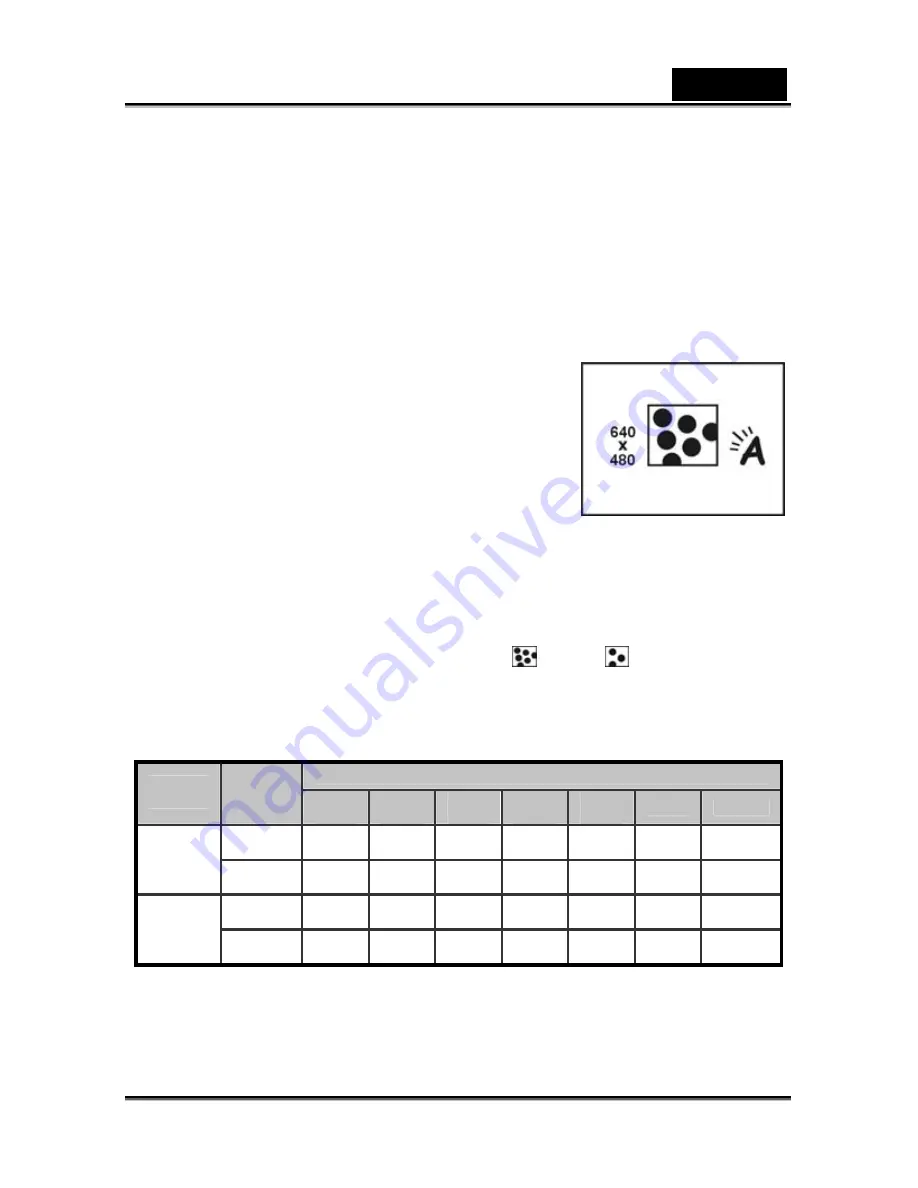
English
-34
1. Switch the camera on and ensure that it is in
Video
mode.
2. Press
the
Mode selector
button.
3. Use the Down shift selector button to navigate until the
Video size
option is highlighted.
4. Use
the
Up shift selector
button to confirm, select one of the two video sizes: 640 x
480, 320 x 240.
5. Press
the
Mode selector
button to confirm and exit the menu.
Video quality
Use video quality option to set the quality of the video
captured. This camera has two quality options: Fine and
Normal. Videos taken with the Fine option will require
significantly more memory space than those taken with
the Normal option.
To set video quality:
1. Turn the camera on and ensure that it is in
Video
mode.
2. Press
the
Mode selector
button.
3. Use
the
Down shift selector
button to navigate until the
Video quality
option is
highlighted.
4. Use
the
Up shift selector
button to select: Fine
, Normal
.
5. Press
the
Mode selector
button to confirm and exit the menu
Possible recording time / sec (video clip)
SD card capacity
Image
size
Quality
32
MB
64
MB
128
MB
256
MB
512
MB
1GB
2GB
Fine
34sec
1min
14sec
2min
20sec
4min
55sec
9min
37sec
19min
23sec
51min
23sec.
640
x
480
Normal
54sec
1min
51sec
3min
52sec
7min
40sec
15min
31sec
31min
11sec
66min
56sec.
Fine
1min
2min
2sec
4min
11sec
8min
33sec
17min
11sec
34min
34sec
75min
40sec.
320
x
240
Normal
1min
56sec
3min
56sec
8min
16min
21sec
32min
57sec
66min
129min
17sec.
* The data shows the standard testing results. The actual capacity varies according to the
shooting conditions and settings






























