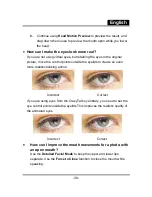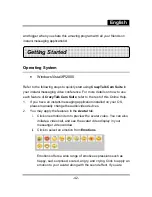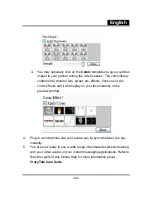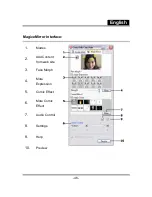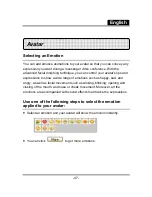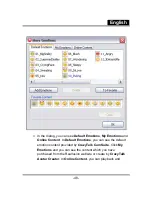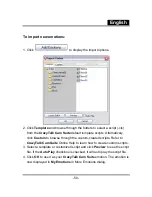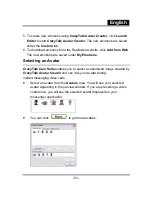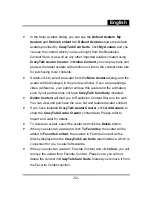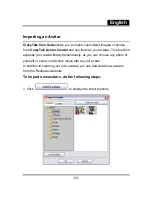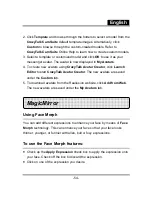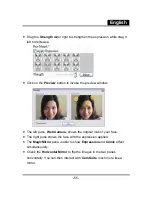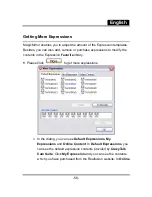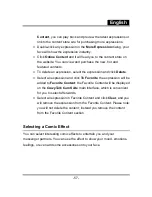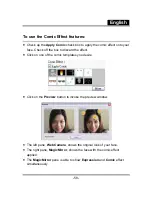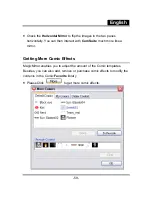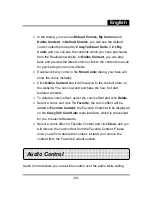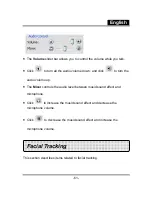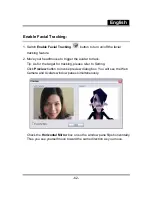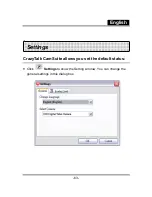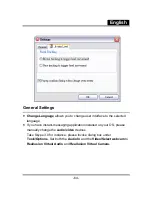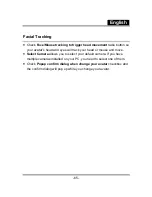English
-52-
•
In the More Avatars dialog, you can see the
Default Avatars
,
My
Avatars
and
Online Content
tab.
Default Avatars
shows the default
avatars provided by
CrazyTalk Cam Suite
. Click
My Avatars
and you
can see the content which you have bought from the Reallusion
Content Store or as well as any other imported avatars created using
CrazyTalk Avatar Creator
. In
Online Content
, you can play back and
preview the latest avatars with emotions or link to the content store site
for purchasing more contents.
•
Double-click to select an avatar from the
More Avatars
dialog, and the
avatar will be displayed in the preview window. If you are preparing a
video conference, your partner will see this avatar and the animation,
even if your partner does not have
CrazyTalk Cam Suite
installed.
•
Online Content
will lead you to Reallusion Content Store on the web.
You can view and purchase the new, hot and featured avatar content.
•
If you have installed
CrazyTalk Avatar Creator
, click
Add Avatars
to
show the
CrazyTalk Avatar Creator
content data. Please refer to
Import an Avatar for details.
•
To delete an avatar, select the avatar and click the
Delete
button.
•
When you select an avatar and click
To Favorites
, the avatar will be
added to
Favorite Content
; the avatars in Favorite Content will be
directly displayed on the
CrazyTalk Cam Suite
main interface, which is
convenient for you to select afterwards.
•
When you select an avatar in Favorite Content and click
Clear
, you will
remove the avatar from Favorite Content. Please note: you will not
delete the content in
CrazyTalk Cam Suite
; instead you remove it from
the Favorite Content section.