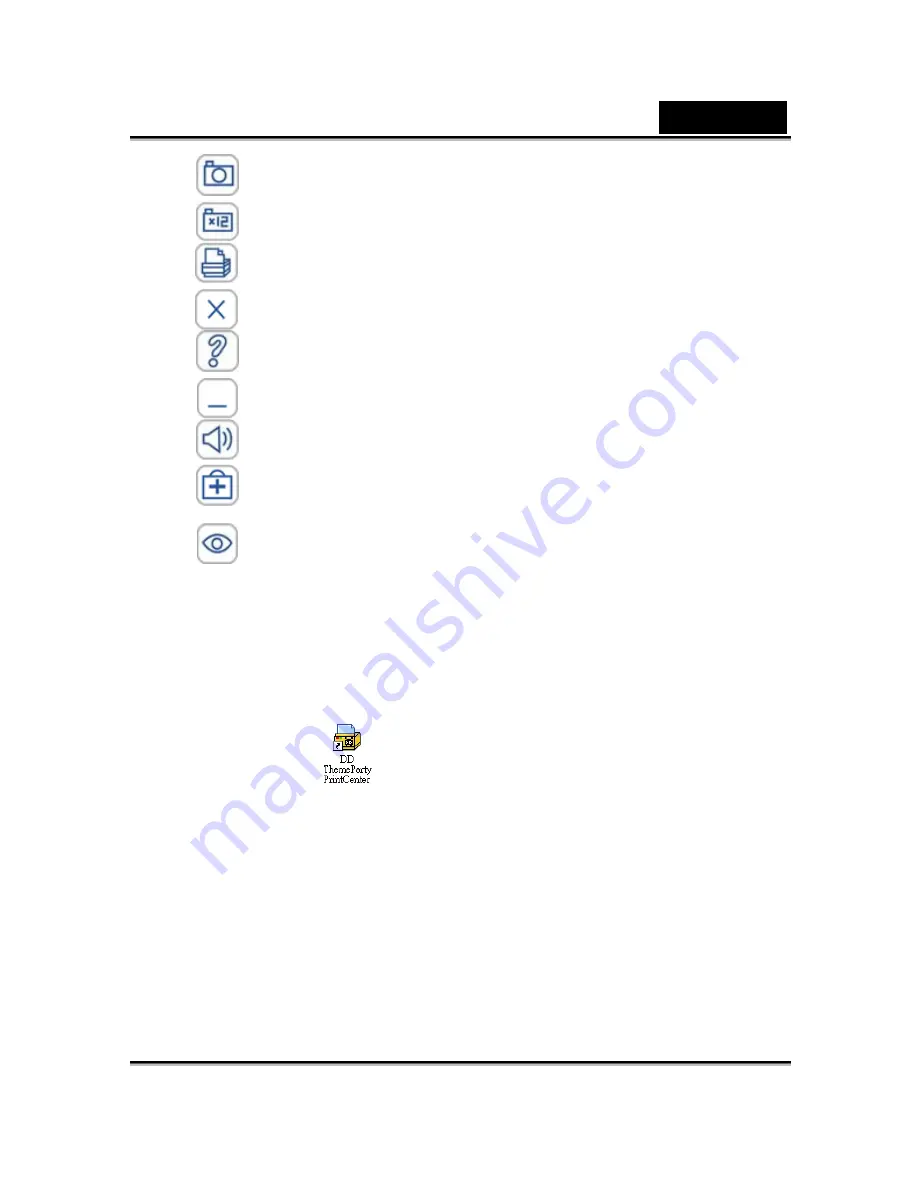
English
-13-
Capture (Enter)
Take a snapshot in process
Sequential Capture
Take 12 snapshots as a GIF animation
DD PrintCenter
Open DD PrintCenter application
Close Windows
Exit application
Help
Call help documentation
Minimize Windows
Minimize skin
Mute
Turn off audio
Technical Support
Connect to technical support web service
View Photo
View photo from captured pictures or animation.
3. Running DD PrintCenter
a.
Connect the web camera into the computer
b.
Please go to the task bar and follow “Start”
Æ
Click “Program”
Æ
Choose “DDPlayCam”
Æ
Click “DD PrintCenter”. Or you may
execute the software by simply clicking the shortcut of “DD
PrintCenter”
.
DD PrintCenter Introduction
DD PrintCenter lets you easily print digital photos by using a
variety of layout templates. Please note that as an indivisible part
of DD PlayCam software, this function allows you only to print
photos generated by DD PlayCam software and saved
automatically in the DD PlayCam folder within My Pictures.



















