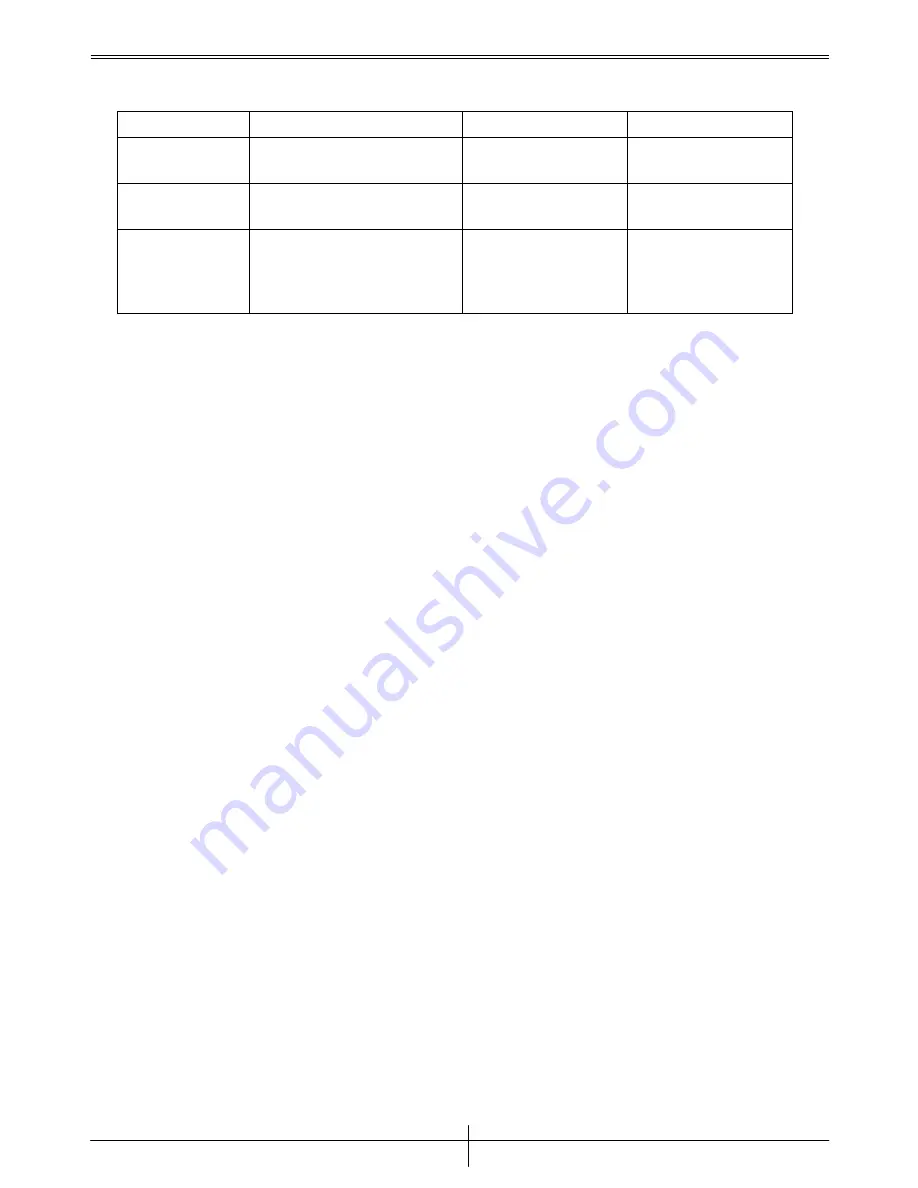
Service Manual
Ergo 3000
Version 1.0
Page 3
Chapter 2.Troubleshooting
Item Condition
Probable
Reasons
Solutions
1. Mouse
can’t
work
1. Cursor can’t work
1. Receiver or mouse
failed
Change Receiver or
mouse PCBA
2. Button
can’t
work
1.Press button no respond
1. Mouse PCBA
Change SW1,2,3,4,5 or
mouse PCBA
3. Cursor
can’t
move smoothly
or can’t work
1. Cursor can’t move smoothly
1. Battery no power or
sensor failed
2. Receiver
failed
1. Change
new
battery
or sensor(U2) or
PCBA
2. Change
receiver.
Summary of Contents for ERGO 3000 -
Page 1: ...Service Manual Ergo 3000...






























