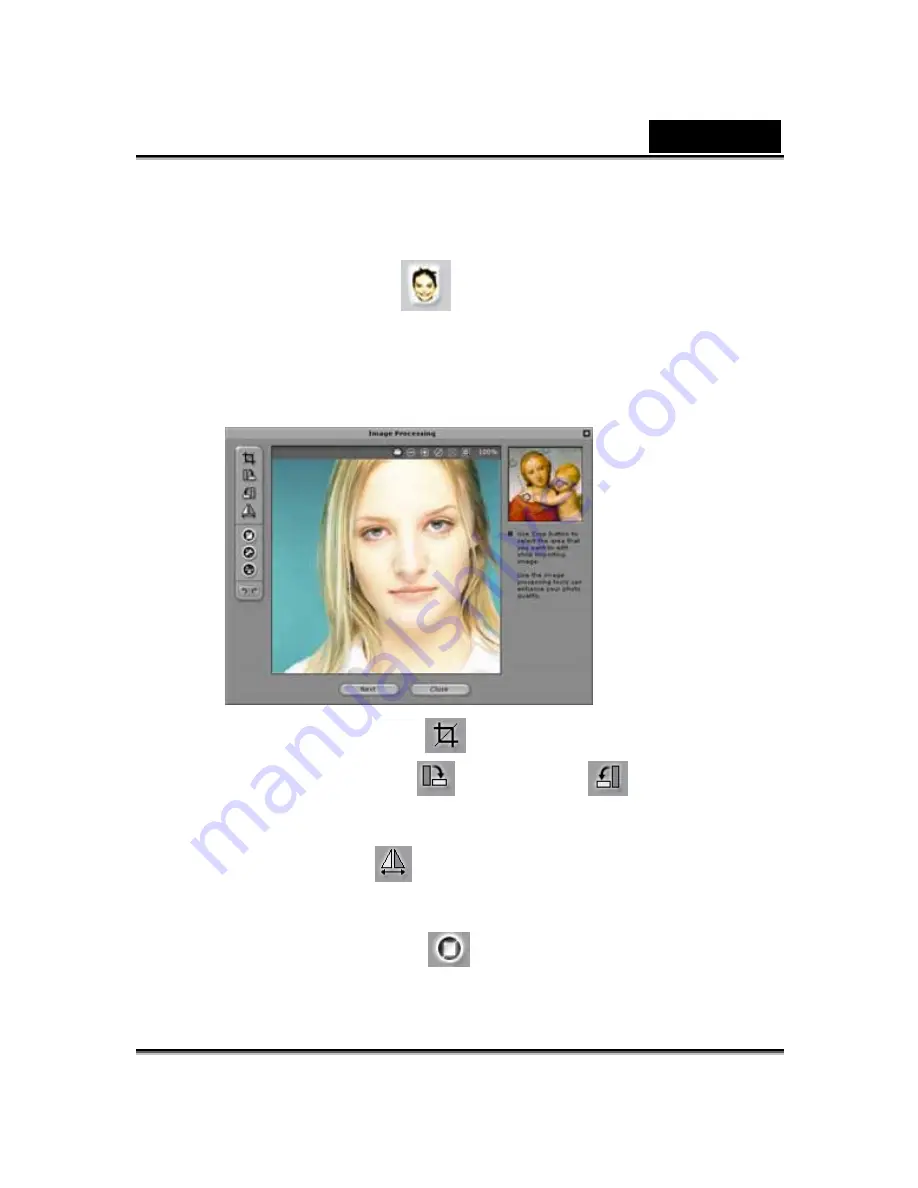
English
-
22
-
To create a CrazyTalk Avatar Creator Model:
1. Click
Import Image
. The Open dialog box appears. Select
the desired image and click
Open
to load it.
2. The
Image Processing
tools will be automatically launched.
Crop Image
:
Select the required image area.
Rotate CW
/
Rotate CCW
:
Rotate the
image by 90 degrees clockwise or counterclockwise.
Mirror
:
Flip the image horizontally as a mirrored
reflection.
Smart Level
:
Adjust the color levels of the
image automatically.








































