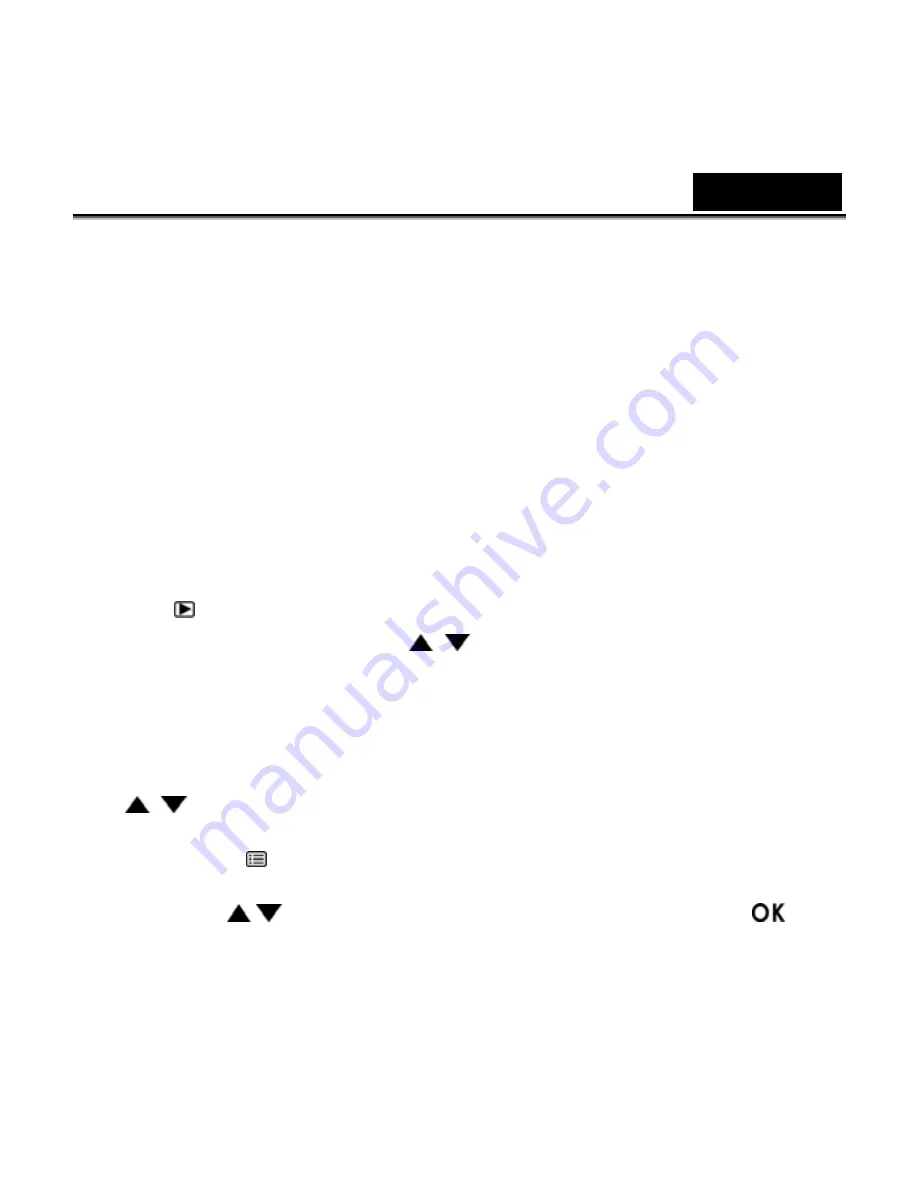
English
8. Recording a Video
When the vehicle engine starts up and the Automatic Record function is enabled,
the device automatically turns on and starts recording.
Recording will automatically stop when the engine is switched off.
Or, press the OK button to stop recording manually and press the OK again to
start recording.
9. Taking a photo
Press the mode switch to capture function and press OK to take a picture.
10. Playback a file
Press the button to view files, use the mode button to switch normal video,
protected video or photo, and use
/
to select desired videos or photos.
11. Adjust the Menu setting
You can customize the general Setting, video mode, playback via the on-screen
display (OSD) menus.
Use
/
to select function.
1.
Press the “ “ button and use the mode button to change the menu for
general setting, recording setting, or playback.
2. Press
the /
button to select a menu option and to press the
button to enter the selected menu.
7



























