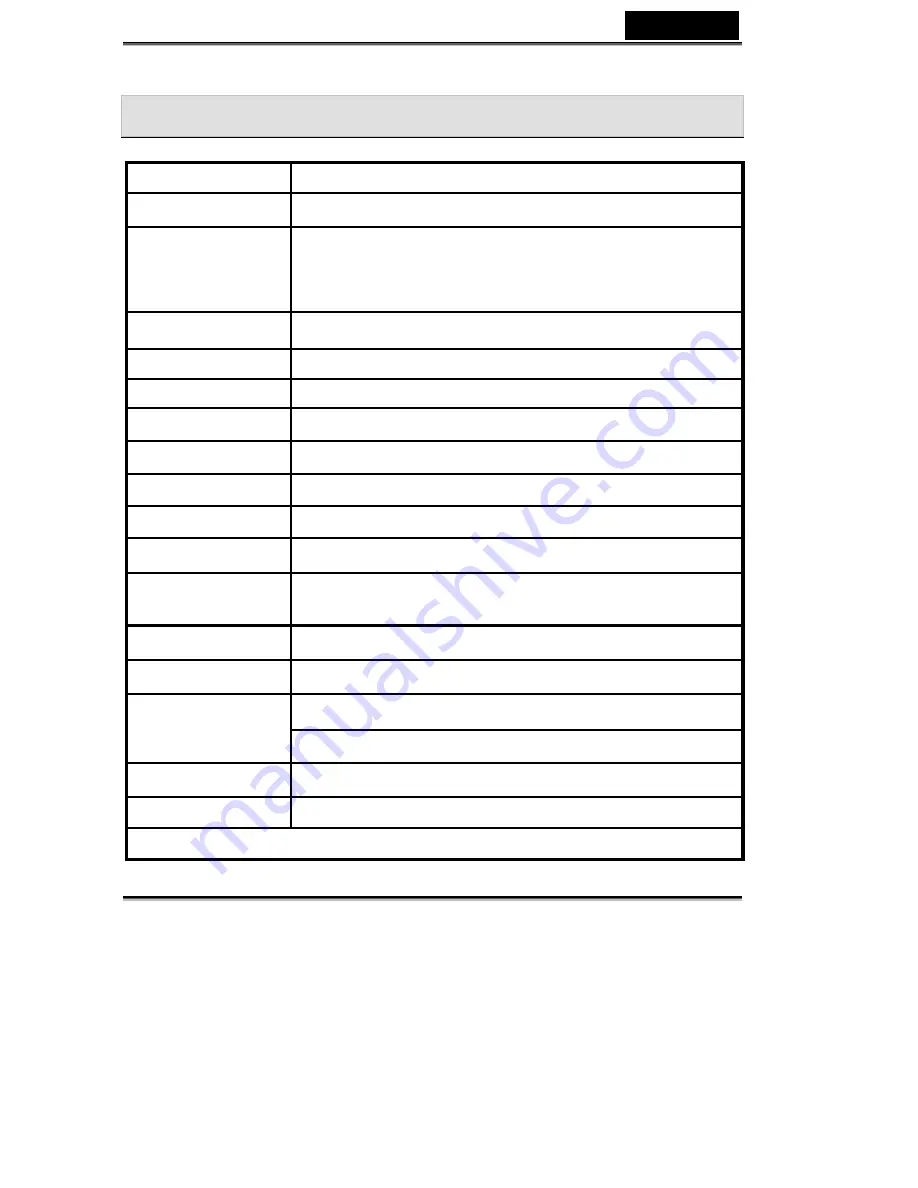
English
-48-
9. Appendix: Camera Specifications
IMAGE SENSOR
1/2” CMOS 3.3 Mega pixel Sensor
Active Pixels
3.14 Mega Pixels
IMAGE
RESOLUTION
Still Image: 6.6M 2976 x 2232 / Firmware Interpolation), 3M
(2048 x 1536), 1600 x 1200, 640 x 480
Movie: 640 x 480/15 fps, 320 x 240 / 30fps, File format:
ASF (MPEG-4)
LENS
F/3.0 , f=8.34mm / Fixd Focus Lens
Focus Range
Standard: 1.2m ~ Infinity , Macro: 17 ~ 22cm
Digital Zoom
4X
Shutter Speed
1/4 ~ 1/2000
sec.
White Balance
Auto, Sunny, Tungsten, Fluorescent, Cloudy
EV Compensation
-2.0EV~2.0EV
LCD Display
1.5" color TFT (240x354 pixels)
PC Cam
640 x 480/10 fps, 320 x 240 / 30fps
STORAGE
MEMORY
Internal: Built-in 16 MB internal memory
External: SD/MMC (Up to 512MB)
FLASH
Auto, off
SELF-TIMER
5 second, 10 second, 30 second delay
Camera : “AAA” 1.5V alkaline battery x 4
POWER
PC Cam : USB 5V
WEIGHT
136g (without battery and SD Card)
DIMENSIONS
90x 70 x 37 mm (without protruding parts)
Design and Specifications are subject to change without notice.

















