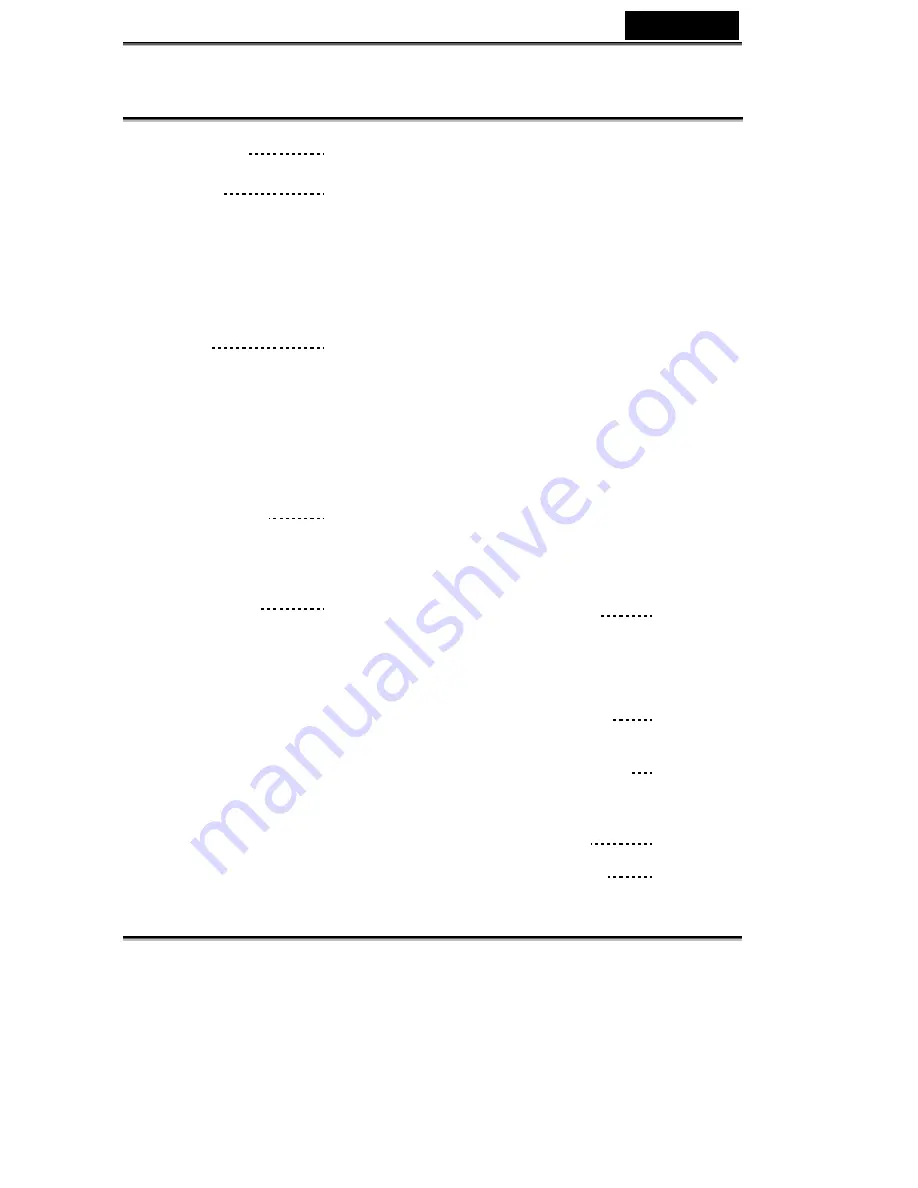
English
-1-
CONTENTS
1. Introduction
2
Overview
2. Attention
3-5
Safety Precautions
Before Using Your Digtial
Video Camera
Operational Caution
Package Contents
3. Getting to Know Your
Digital Video
Camera
6-8
Digital Video Camera
Controls
Top View
Front Side View
Back View
Right Side View
Bottom View
Battery Power Level
4. Getting Started
9
Preparing Your Digital
Video Camera
5. Start Using Your Digital
Video Camera
10-39
Function Tree
Video Mode
Status Identifier
Recording Video
Recording Video with Self-Timer
Special effects
Video playback
Video index
Video playback menu
Camera Mode
Status Identifier
AE Lock
Camera Menu
Flash function
Ev value adjust
Taking a photo with self-timer
Special effects
Shooting photos
To take close-up pictures
To take portrait and distant pictures
Playback photos
Trim function
Photo index
Camera playback menu
MP3 player
Status Identifier
Playing MP3 song
Volume, Bass, Treble adjust
Fast forward, Fast rewind, Next,
Previous
Repeat one, Repeat all, Random,
playing in-order
MP3 playback menu
Voice modes
Status Identifier
Record Voice
Voice playback menu
Setup Mode
Status Identifier
Setting
Help screen Prompt
6. Connecting
Your Computer
40-42
Using the Digital Video Camera as a Web
camera or a Mass Storage drive
Connecting to Your TV/VCR
System Requirements
7. Installing Drivers
42-43
8. Installing the
Applications for PC 44-47
9. Appendix:Digital
Video Camera
Specifications
48-49
10. Troubleshooting
50
















