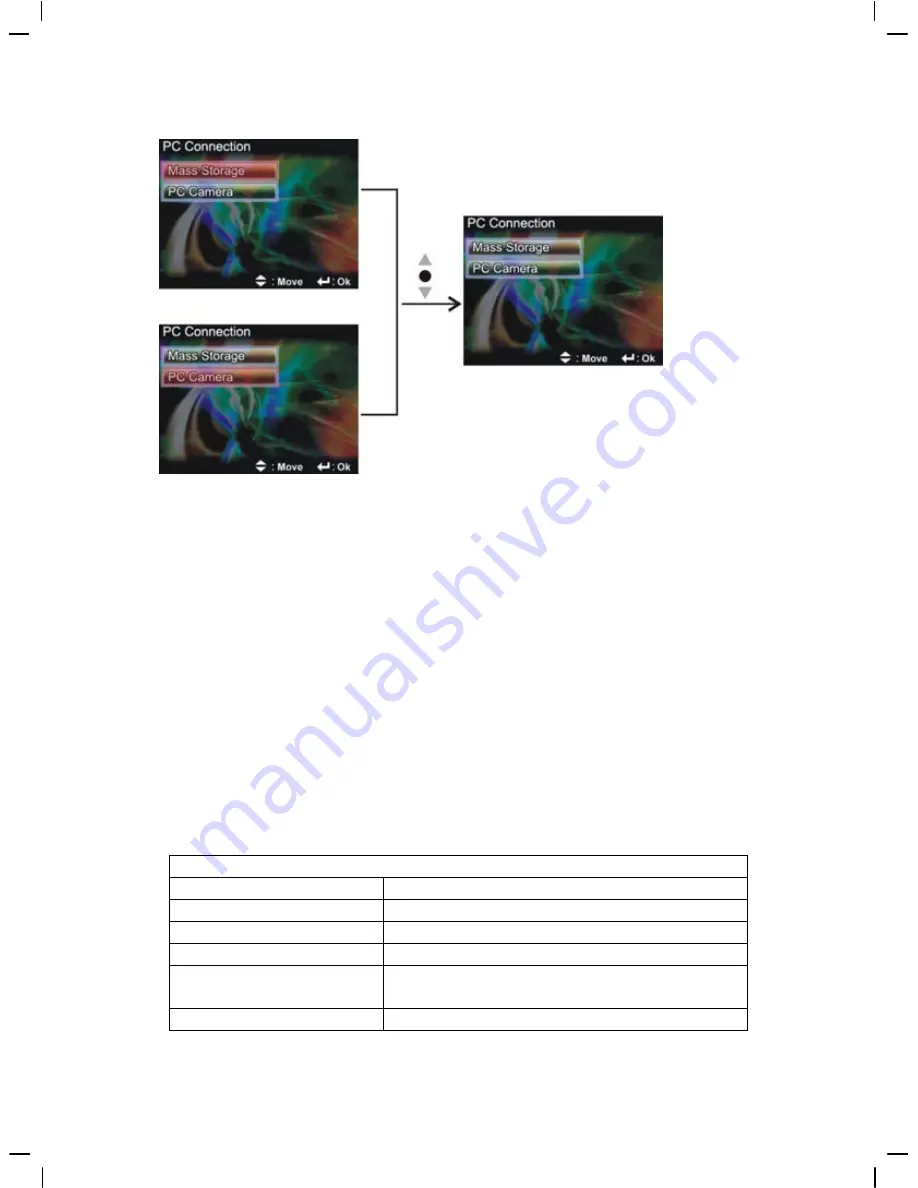
37
●
Step
four:
In a moment the camera will enter the connect to PC mode:
●
Step
five:
Press
Up button
▲
or Down button
▼
to select
removable disk
or
webcam
and then press confirm button, the camera screen will turnoff and enter the
appropriate function. If
removable disk
is selected, then there will be a newly
added removable disk appearing in “My Computer” of the system. The newly
added removable disk is the SD/MMC card reader provided by the digital camera
and is ready for you to use. If
webcam
is selected, then the digital camera can be
used as a webcam. For a clearer image on the computer display, please focus onto
the target before using the digital camera. You will be able to visually connect
with friends through the Internet using the webcam camera.
System requirements:
During operation and use of the digital video camera, please refer to the minimum system
requirements for the digital video camera. We strongly suggest you operate the digital video
camera on higher level PC equipment for even greater performance. The digital video camera
minimum system requirements are as below:
System requirements (PC)
Operating system
Microsoft Windows98SE, Me, 2000, XP
CPU
Intel® Pentium 500 MHz or above
Ⅲ
Memory
256MB or above
Optical drive
4x or above
Hard drive
At least 200 MB of available disk
space
Others
One standard USB 2.2 port
Summary of Contents for DV510
Page 18: ...15...

























