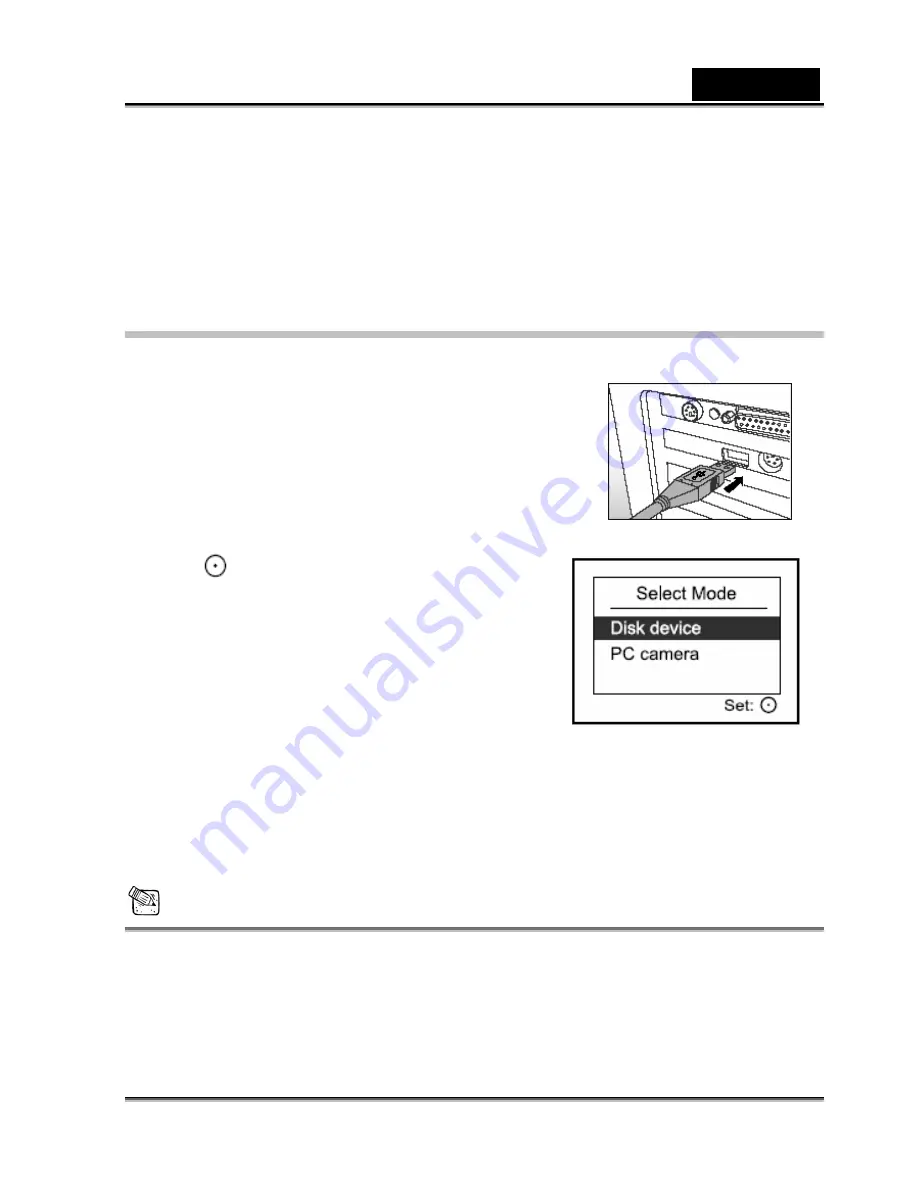
English
-45-
1. Insert the CD-ROM that came with the camera into your CD-ROM drive. The welcome screen
appears.
2. Click "
Install USB/PC-Cam Driver
". Follow the on-screen instructions to complete the
installation. After the USB driver has been installed, restart your computer.
Step 2: Connecting the camera to your computer
1.
Connect one end of the USB cable to the USB
connector on the digital video camera.
2.
Connect the other end of the USB cable to an available
USB port on your computer.
3.
Turn on the power.
[Select Mode] menu appears on the screen.
4.
Select [Disk device] with the zoom lever, and press
the
button.
5.
From the Windows desktop, double click on "My
Computer".
6.
Look for a new "Removable disk" icon. This
"Removable disk" is actually the memory or
memory card in your digital video camera.
7.
Double click on the removable disk and locate the
DCIM, MP3 and VOICE folders.
If a memory card is not inserted in the digital video camera, double click on the
removable disk and locate the CAMERA, MP3 and VOICE folders.
NOTE
When connecting to the computer, there is no need to install any batteries into the digital
video camera.
Whenever the USB power supply is used while transferring images to your computer, the
other buttons on your digital video camera will not perform the functions.























