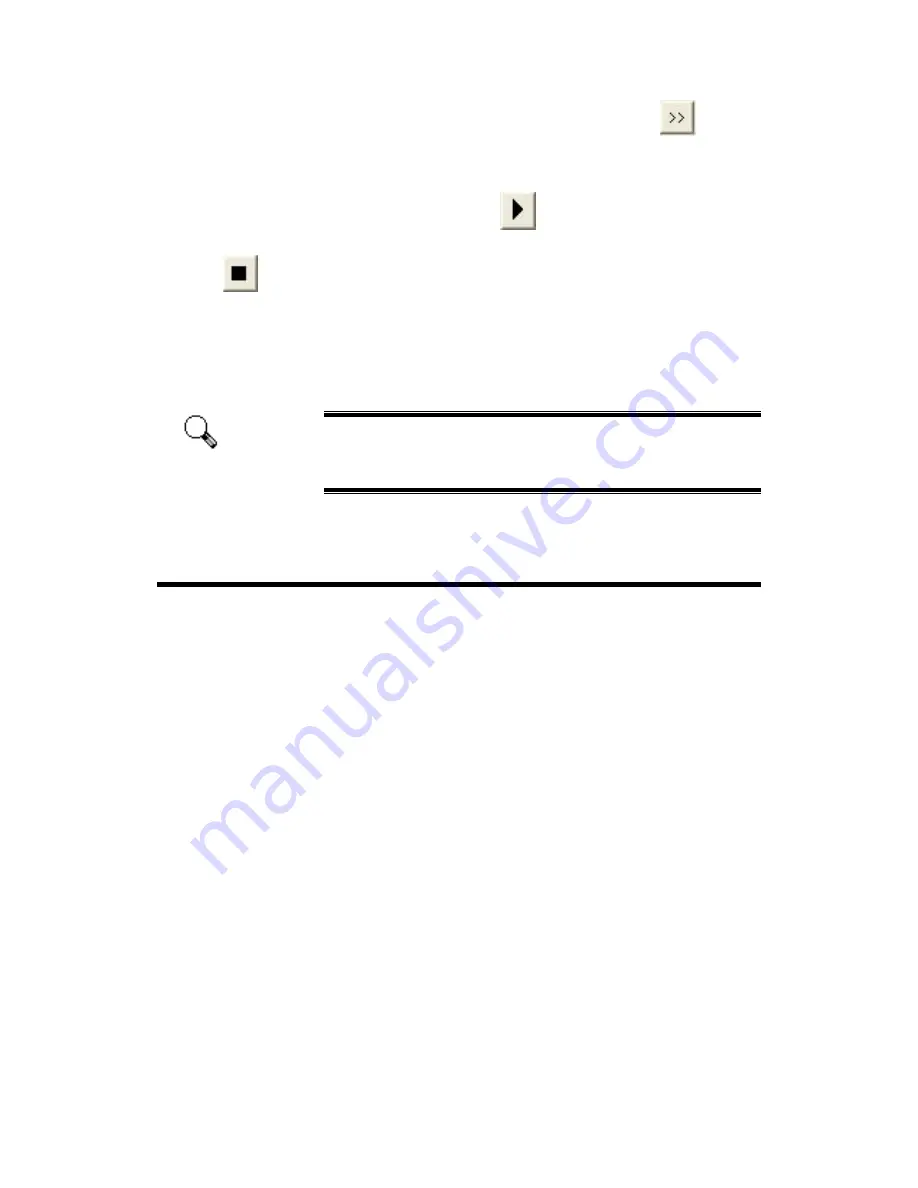
3. If you enable the sound effect, click on the "BROWSE" button
to select
the desired sound file from your hard disk drive. The full file path and name of
the selected sound will be shown on the left of the Browse button.
4. Click on the "START PLAYING" button
, if you desire to play the sound
immediately and verify your choice. Click on the "STOP PLAYING" button
to stop playing the sound. Repeat this until you decide the sound file.
5. Click on the "OK" button to save the settings and close this window, or click
on the "CANCEL" button if you would like to close the window and abort
settings done.
Attention
Note: Note: To play MIDI and MP3 files with this scanner, your
Windows system must be installed with Media Player 7.0 (or
later version).
Scanner Utility Program
The Scanner Utility Program can help you get your new scanner up and running.
In addition, it contains a number of other features to help you tailor and control the
scanner.
Most significantly, the Scanner Utility Program checks to make sure that the
scanner software is properly installed and the scanner and computer are
communicating with each other.
Two other features of the Scanner Utility program are
the scanning lamp
controls
and
the scanning position alignment utility
. The Scanner Utility allows you
to turn the scanning lamp on and off, and define an idle time for the scanning lamp to
automatically turn itself off. Also, it allows you to define the exact position on the
scanning glass where scanning will begin. The scanner lock was designed to hold the
scanning lamp in place during shipping, but some refinement of the initial scanning
position may still be necessary.
Genius Scanner
16






























