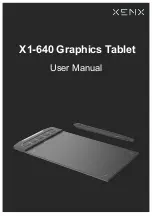Easy Pen pro USB
Operation Characteristic
Page: 5
3.Operation Characteristic
1.
Tablet : Easy plug and works on USB port with (H) 5 x (V) 3.75
inches sketching area.
2.
Stylus : A ball point pen like pointing device , that delivers
electromagnetic flux to tablet to point out where position is.
One tip button like mouse “left button” and barrel button as
“right and middle button” . Both tip and barrel button
function are definable by user’s choice.
3.
Button operation force :
Tip button: 15±5g
Barrel button: 100±50g
5.Status indicator on tablet :
Continuous light on to express STYLUS locates in sensing
altitude, means in proximity.
Blinking express STYLUS locates out sensing altitude, means
out proximity.
1.
Sketch template :
A very thin film that help you easy to express art of
Writing and sketching.