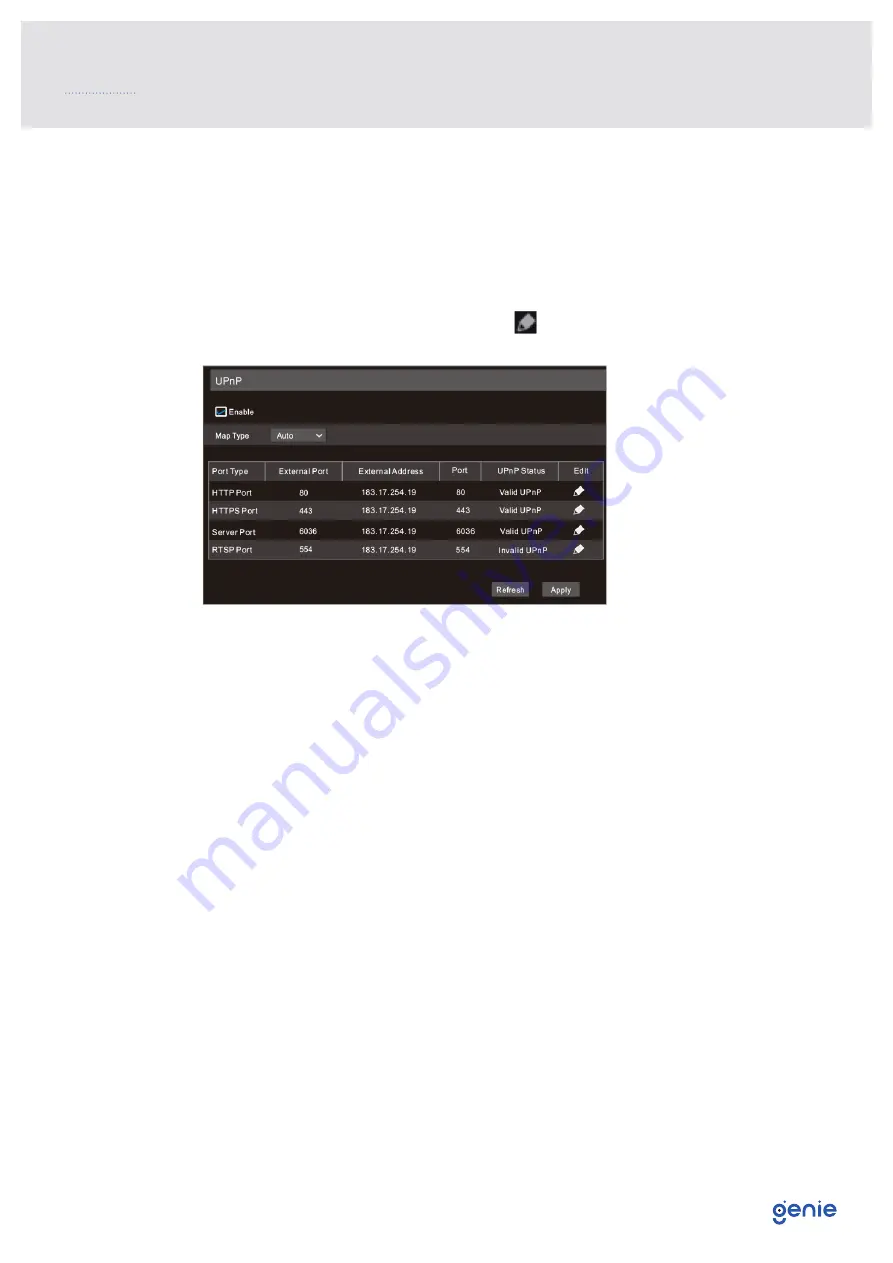
12
You can use the UPnP function to enable the fast connection of the device to WAN via a
router without port mapping.
1. Go to Start → Settings → Network → UPnP, and enable UPnP and then click “Apply”
button to save.
2. Enable the UPnP function in the router.
3. Click “Refresh” button to refresh the UPnP status. If the UPnP status were still “Invalid
UPnP” after refreshing it for several times, the port would be wrong. Please change the
mapping type to “Manual” and then click to modify the port until the UPnP status
turns to “valid UPnP”.
7.0 UPnP

































