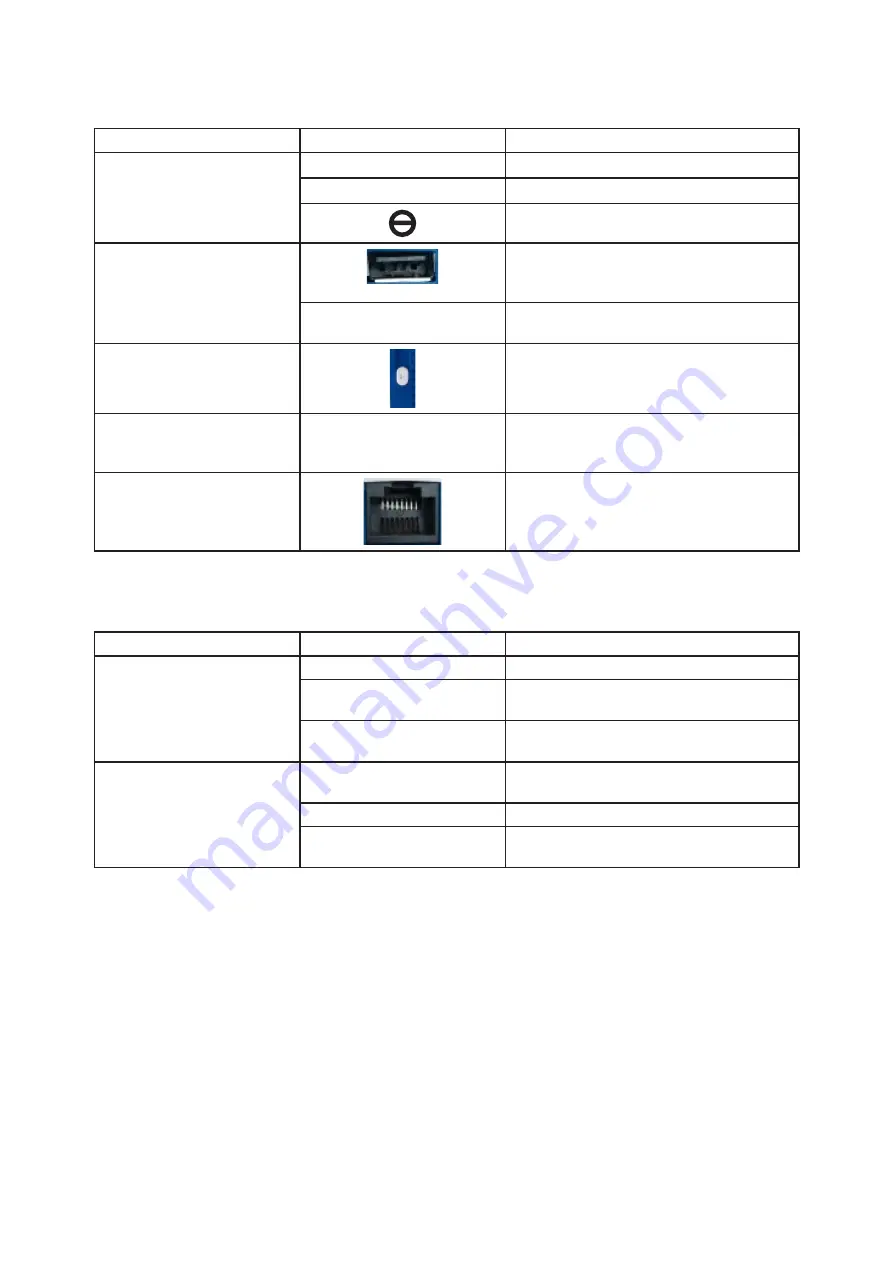
IP Camera Tester
3
6. Battery Display
4. WIPTEST Product Description
5. WIPTEST Indicator Details
To check the battery display for the WIPTEST, press and hold the battery indicator button. The battery
charge status is indicated by 4 lights and if all 4 lights are showing, this means the device is fully charged.
Interface
Port
Description
Switch
R
Power ON.
C
Enable USB Chariging Output.
Power OFF.
USB Port
Connect iPhone, iPad, Smart Phones,
Tablet, Computers and other digital devic-
es for charging purposes.
DC
Connect the power adapter to charge the
device.
Battery Capacity Display
Button
Press this button and the battery indicator
will show the current battery level.
Restore Factory Settings
R
Pess for 5 seconds, then release and the
device will reset back to factory default
settings.
Network Port
IP Camera Network Port Connection.
Interface
Port
Description
No Access
Continuous Red Light
The device cannot connect.
Red Light Flicker (1s Each
Time)
The device will connect.
Blue Light Flicker (1s Each
Time)
Factory resetting.
Ethernet Plugged
Blue or Red Light Flicker
Quickly
IP Camera recognition in progress.
Red Light Flicker Quickly
IP Camera not identified.
Royal Purple Flicker
IP Camera identified, should be displayed
on APP in real-time video.
Summary of Contents for WIPTEST
Page 1: ...WIPTEST IP Camera Tester User Manual ...
Page 6: ...IP Camera Tester 6 Memo ...
Page 7: ...IP Camera Tester 7 Memo ...








