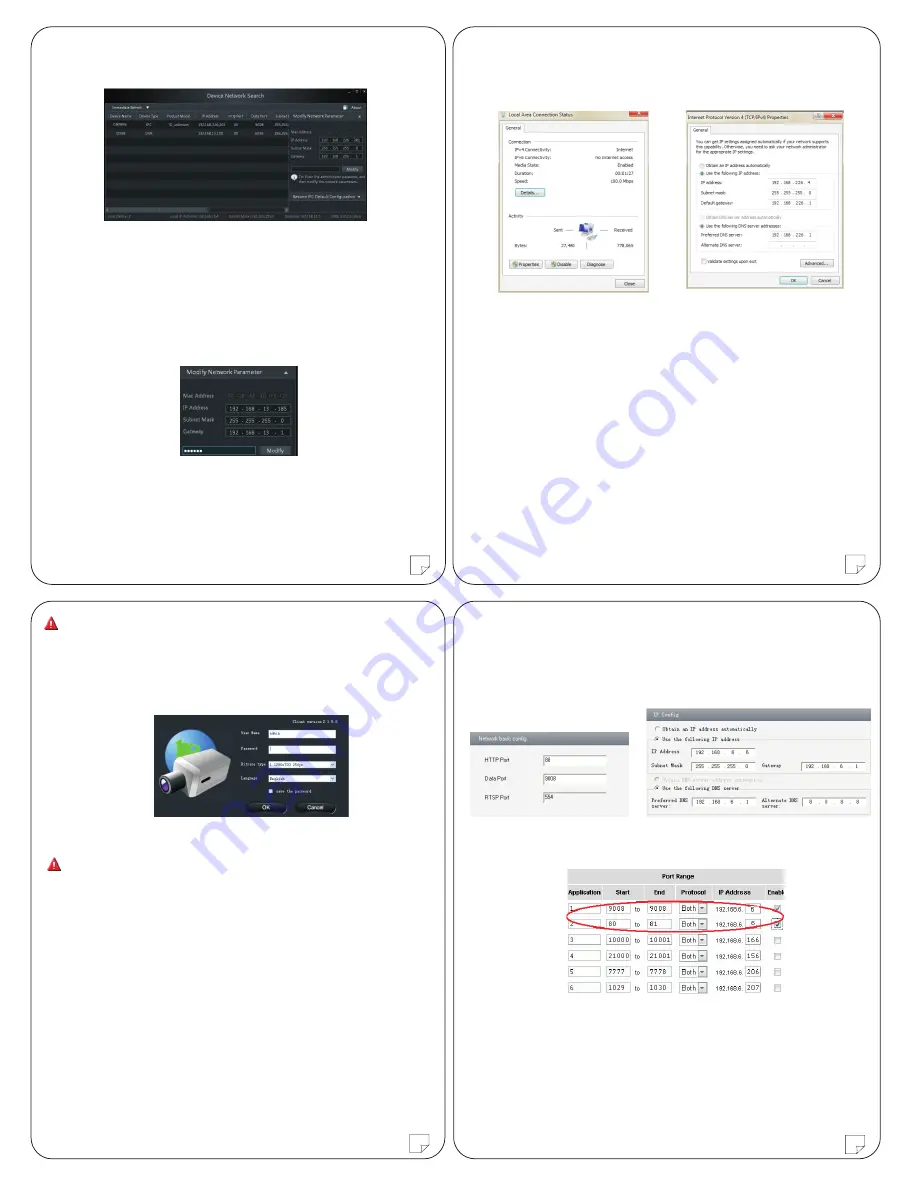
4
5
6
7
③
Modify the IP address. The default IP address of this camera is
192.168.226.201. Click the information of the camera listed in the above
table to show the network information on the right hand. Modify the IP
address and gateway of the camera and make sure its network address is
in the same local network segment as the computer’s. Please modify the
IP address of your device according to the practical situation.
For example, the IP address of your computer is 192.168.13.4. So the IP
address of the camera shall be changed to 192.168.13.X. After modification,
please input the password of the administrator and click “Modify” button
to modify the setting.
The default password of the administrator is “123456”.
④
Double-click the IP address and then the system will pop up the IE
browser to connect IP-CAM . IE browser will auto download the Active X
control. After downloading, a login window will pop up as shown below:
Input the user name and password to login.
The default user name is
admin
; the default password is
123456
.
4.1.2 Directly Access Through IE
The default network settings are as shown below:
IP address: 192.168.226.201 HTTP:80
Subnet Mask: 255.255.255.0 Data Port:9008
Gateway: 192.168.226.1
You may use the above default settings when you log in the camera for
the first time.
①
Manually set the IP address of the PC and the network segment should
be as the same as the default settings of IP-CAM. Open the network and
share center. Click “Local Area Connection” to pop up the following
window.
②
Open the IE Browser and input the default address of IP-CAM and
confirm. The IE browser will download Active X control automatically.
③
After downloading Active X control, the login dialog box will pop up.
④
Input the default username and password and then enter to view.
4.2 WAN
Take access through the router or virtual server for example.
①
Make sure the camera is well connected via LAN. Then log in the camera
via LAN and go to the System Congfig
→
Network Config
→
Port menu to set
up the port number.
②
Enter System Config
→
Network Config
→
IP Address menu to modify the
IP address.
Port Config
IP Config
Router Config
③
Go to the router’s management interface through IE browser to forward
the IP address and port of IP-CAM in the “Virtual Server”.
④
Open the IE browser and input its WAN IP and HTTP port to access
the IP-CAM.
Select “Properties” and then select Internet protocol according to the actual
situation (for example: IPV4). Next, click “Properties” button to set the
network of the PC.
450043000195 A1
②
Find the IP-Tool from the CD and then install it in the computer.
After that, run the IP-Tool as shown below.


