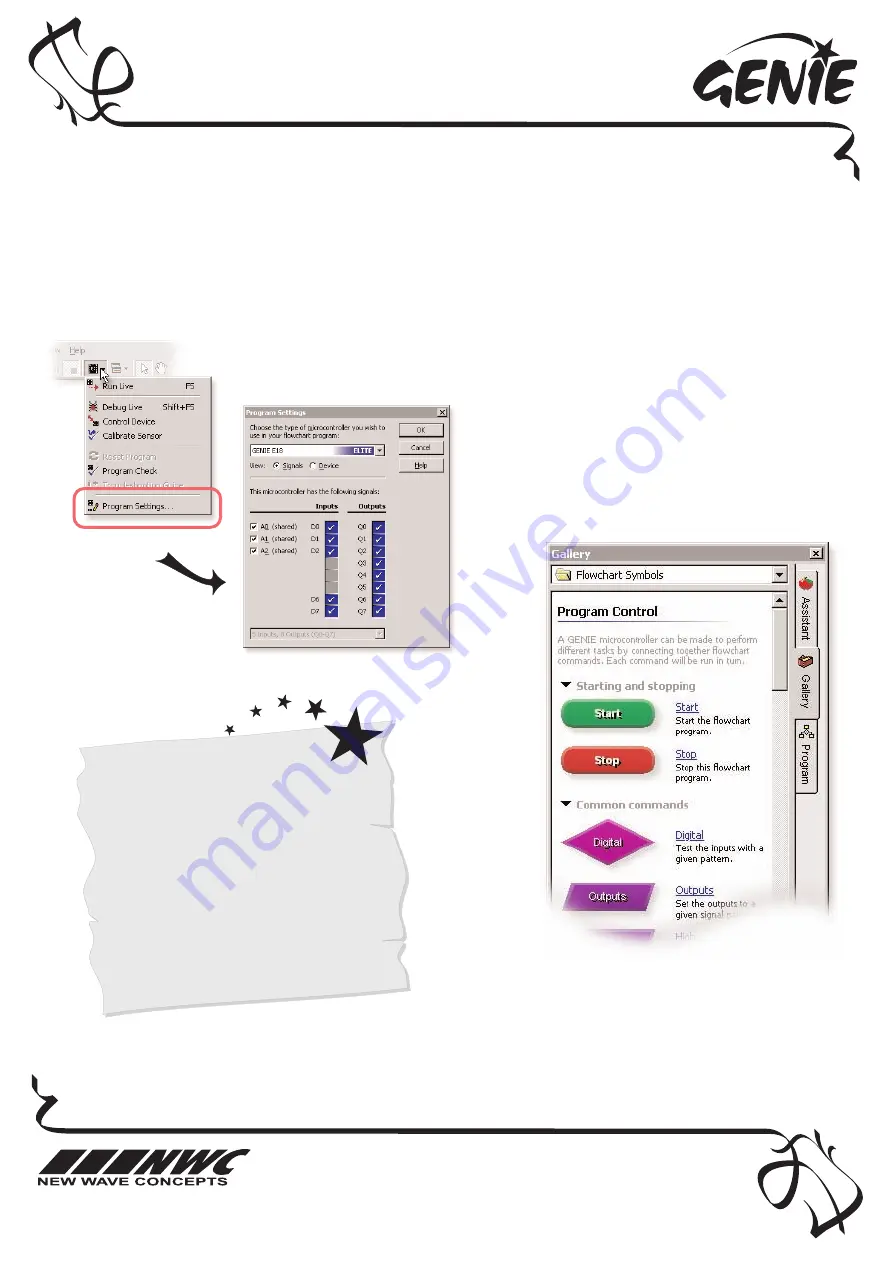
This worksheet is copyright © New Wave Concepts Limited. All rights reserved.
It may be photocopied for classroom or non-commercial use. w
ww
ww
w..ggeenniieeoonnlliinnee..ccoom
m
Page 3 of 8
®
221188 GENIE 18 Project Kit.pdf
®
Version 1.5
G
GEEN
NIIEE 1188 PPrro
ojjeecctt K
Kiitt ((PPC
CBB221188))
Telling the GENIE your wishes
33
A
Avvaaiillaabbllee SSiiggnnaallss
These are the iinn
ppuutt aanndd oouuttppuutt
ssiiggnnaallss available
in your flowcha
rt:
IInnppuutt
D
Deessccrriippttiioonn
A/D0 to A/D2
Analogue or dig
ital
D6 and D7
Digital
O
Ouuttppuutt
D
Deessccrriippttiioonn
Q0 to Q7
Medium-power
First of all, you need to tell GENIE which type of chip you are using. To do this,
click on the M
Miiccrrooccoonnttrroolllleerr button on the toolbar and choose PPrrooggrraam
m SSeettttiinnggss.
For your project to work, you need to tell the GENIE microcontroller what it should do.
This involves writing a sequence of commands in a fflloow
wcchhaarrtt. Your flowchart is then sent down the
cable and stored on the GENIE chip. By changing the flowchart, you can vary how the GENIE behaves.
Select an 18-pin G
GEEN
NIIEE chip.
The inputs and output signals for this type
of microcontroller are fixed, so click on O
OK
K
when you are ready to continue.
ÁÁ
Ã
Ã
You can now decide which commands you
want your GENIE to perform. To do this,
drag commands from the G
Gaalllleerryy.
See the next worksheet for flowchart ideas.








