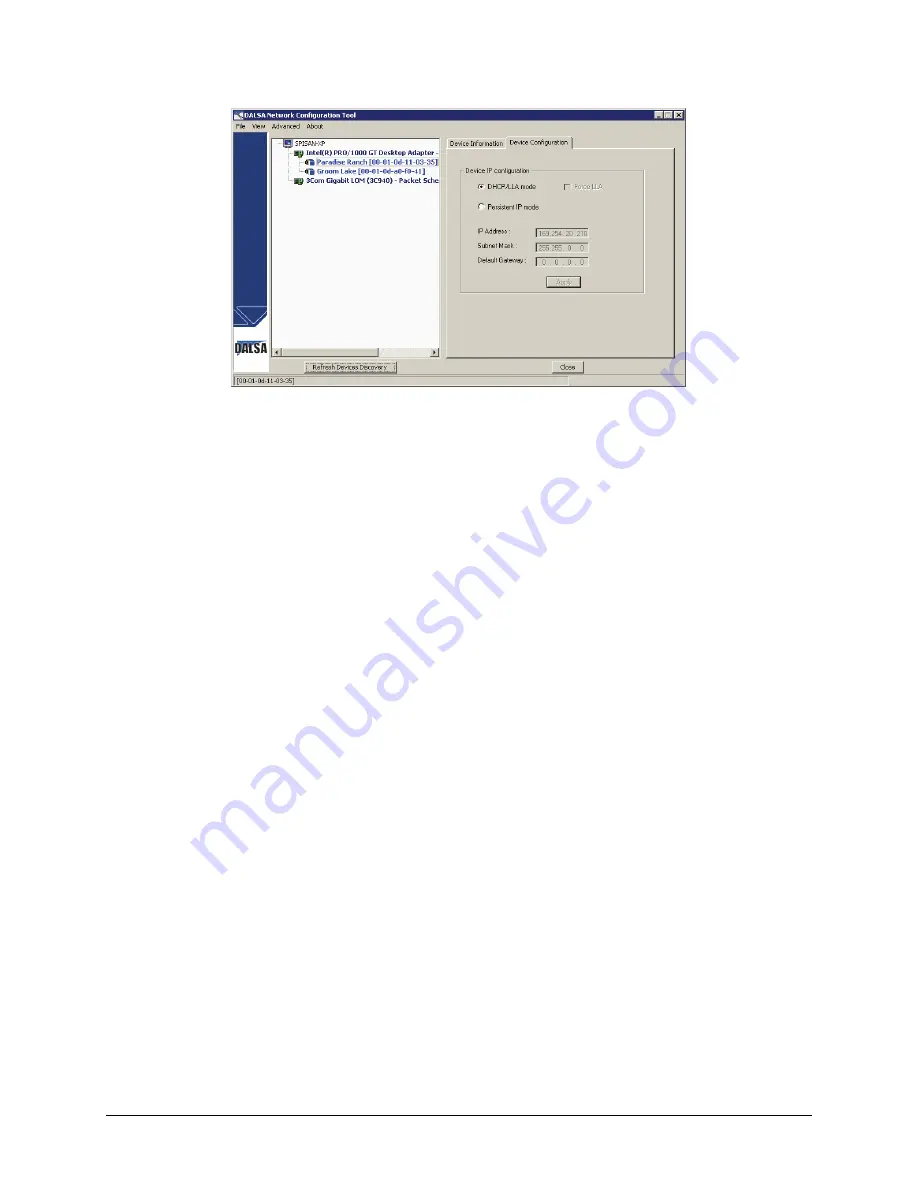
Genie Monochrome Series-GigE Vision Camera
Network Overview & Tools
•
81
Genie IP Configuration
System Information and Configuration
Select the system icon (the computer symbol) in the left pane to display current system information which may be
required when documenting Genie installations. There are no user changeable fields in the
System Information
tab
.
In the right hand pane click on the
System Configuration tab
. Three user settings are provided which can be
changed from their default settings for production systems after all configuration items are tested and debugged.
•
Auto Discovery Period
: Sets the time delay between when new Genie devices are searched for on the system
network connections. This time interval can be increased if changes to the number of connected cameras is
seldom made.
•
Windows Firewall Exception List
: By default the Sapera GigE Server is added to the Windows Firewall
exception list. This ensures the Windows Firewall remains active (if it was enabled) without having to
individually put each Genie application program in the exception list. If the computer is using a different
firewall software package, refer to that firewall's software manual to allow the Sapera GigE Server to have
access through it.
Alternatively, it is possible to exclude a specified NIC from using the firewall. The NIC dedicated to the Genie
camera does not need Windows firewall. See
"
Disabling Windows Firewall
" on page 119
for details on
excluding a NIC from firewall settings.
•
Broadcast Device Conflict Detection
: By default the Sapera GigE Server attempts to detect and identify IP
network conflicts. This broadcast mechanism consumes CPU cycles which may interfere with image data in a
network using multiple Genie cameras. When a multiple camera system is defined, tested and declared stable,
the device conflict detection function can be disabled.






























