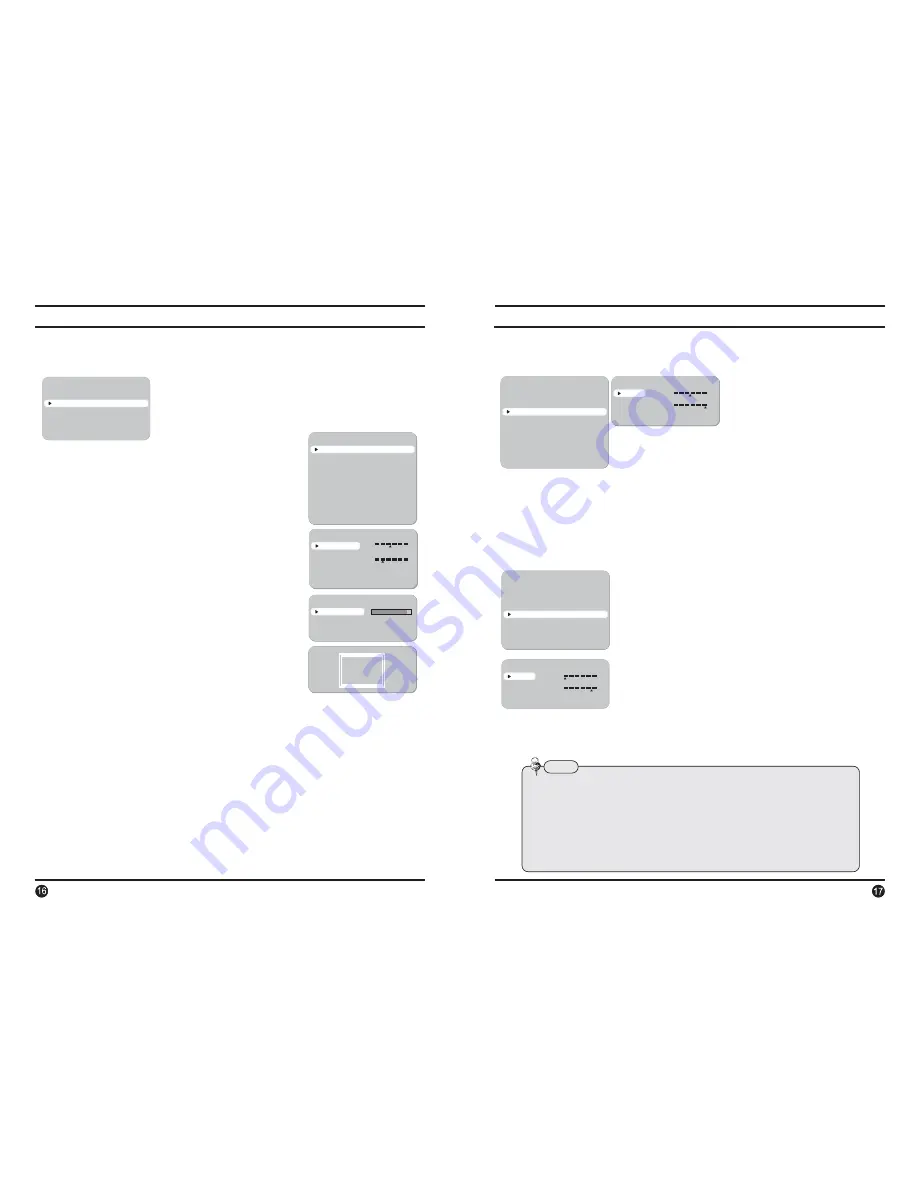
̰
EXPOSURE
̰G
WDR
̰G
WHITE BALANCE
SETUP
PRESETS
EXPOSURE..
WDR
WHITE BALANCE
DAY/NIGHT
NORMAL
MIDDLE
ATW
AUTO..
When the SETUP menu screen is displayed,
select‘EXPOSURE’by using the Up and Down buttons so
that the arrow indicates‘EXPOSURE’.
LENS MENU
DC GAIN
AI THRESH
PREVIOUS PAGE.
0
120
255
-14
-48
60
EXPOSURE
LENS
FOCUS..
EXPOSURE MODE
AGC
DNR
HIGHLIGHT
COLOR ROLL
SENS-UP
PREVIOUS PAGE.
DC..
50i
MIDDLE
MIDDLE
ON
OFF
2X
-
WDR
: When the image has
simultaneous bright and
dark areas, the Wide
Dynamic Range makes
both areas distinct.
-
EXPOSURE MODE
: To select the number of fields and
number of exposure cycles.
-
AGC (AUTO GAIN CONTROL)
:
In dark environments, the higher the gain level,
the brighter the screen but the higher the noise.
-
LENS
: To adjust the DC and VIDEO lens focus.
-
DNR (Digital Noise Reduction)
:
The level of background noise in low light decreases
automatically as the level of gain changes.
-
HIGHLIGHT
: To optimise the scene when high dynamic range lighting is detected.
-
COLOR ROLL
: To control a detector that finds colour fluorescent roll.
FOCUS DETECTOR
FOCUS METER
SET FOCUS REGION..
PREVIOUS PAGE.
88
SET FOCUS REGION
OFF / LOW / MIDDLE / HIGH selectable
OFF / LOW / MIDDLE / HIGH selectable
DC / Manual : Select Lens Type
50i /25p selectable
LOW / MIDDLE / HIGH / USER selectable
OFF / LOW / MIDDLE / HIGH selectable
-
SENS-UP
: When it is night or dark, the camera automatically detects the light
level and maintains a clear picture if this mode is activated.
2X, 4X, 8X, 16X, 32X
OFF : Deactivates the SENS-UP function.
ON : bright parts of the image are most visible.
OFF : dark parts of the image are most visible.
WDR LEVEL
BIAS
LIMIT
PREVIOUS PAGE.
2
36
-30
30
0
36
SETUP
PRESETS
EXPOSURE..
WDR
WHITE BALANCE
DAY/NIGHT
IMAGE ADJ..
SPECIAL..
EXIT MENU.
NORMAL
MIDDLE
ATW
AUTO..
Use the White Balance function to adjust the screen colours.
1. Position the cursor to point to WHITE BAL on the SETUP menu screen,
select using the Up and Down buttons.
2. Select the desired mode using the Left and Right buttons.
MANUAL WHITE BALANCE
RED
BLUE
PREVIOUS PAGE.
-18
13
-20
20
-20
20
SETUP
PRESETS
EXPOSURE..
WDR
WHITE BALANCE
DAY/NIGHT
IMAGE ADJ..
SPECIAL..
NORMAL
MIDDLE
ATW
AUTO..
AWB : To obtain the optimum state under the current
luminance levels, direct the camera to point toward
a sheet of white paper and press the SET button.
If the environment changes, including the light
source, the white balance will requirere-adjustment.
Select one of the following 5 modes, as appropriate.
ATW : The ATW mode continuously monitors.
INDOOR : Select when the colour temperature is between
Ü.DQGÜ.
OUTDOOR : Select when the colour temperature is
EHWZHHQÜ.DQGÜ.
MANUAL : Select to "fine-tune" the White Balance manually.
Set White Balance first using the
ATW or AWB mode. Afterwards switch to
MANUAL mode, fine-tune the White Balance
and then press the SET button.
Note
8QGHUWKHIROORZLQJFRQGLWLRQV:KLWH%DODQFHPD\QRWZRUNSURSHUO\
In such cases, select the AWC mode.
①
When the colour temperature of the subject environment has a very
high temperature range (e.g. clear sky, or sunset)
②
When the ambient illumination of the subject is low.
③
If the camera is directed toward a fluorescent light, or is installed in
a place where illumination changes dramatically, the White Balance
operation may become unstable.
10. How to operate key functions
10. How to operate key functions












