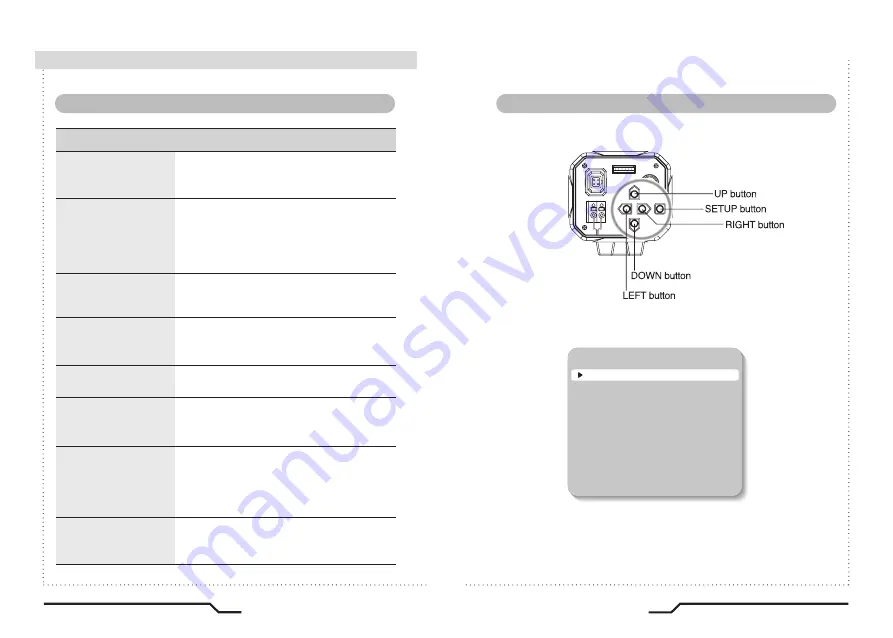
1
. Press the SET button
ㆍ
Settings can now be made. The SETUP menu is displayed on the
monitor.
2. Select a menu item from the list available by using the UP and DOWN
buttons.
ㆍ
Funtions are selected using up and down buttons.
ㆍ
The selected position is displayed in blue.
SETUP
PRESETS
EXPOSURE..
WDR
WHITE BALANCE
DAY&NIGHT
IMAGE ADJ..
SPECIAL..
EXIT MENU.
NORMAL
MIDDLE
ATW
AUTO..
16
PIXIM Digital Day/Night Bodied Camera
17
PIXIM Digital Day/Night Bodied Camera
IRIS JACK
OSD EXTRA
POWER
DC
VIDEO
SET
VIDEO OUT
AC 24V IN
DC12V IN
SET
■
How to Use the Camera
■
Menu
■
Settings
Settings can be made using the 5 buttons on the rear of the camera.
ㆍ
NORMAL
SETUP menu
PRESETS
EXPOSURE
WDR
WHITE BALANCE
DAY&NIGHT
IMAGE ADJ.
EXIT MENU
ㆍ
MIDDLE
ㆍ
LOW
ㆍ
RESET
ㆍ
CAMERA ID
ㆍ
MOTION
ㆍ
ATW
ㆍ
AWB
ㆍ
BACKLIGHT
ㆍ
FREEZE
ㆍ
AUTO
SPECIAL
ㆍ
VERSION
ㆍ
CANCEL
ㆍ
COLOR GAIN
ㆍ
INDOOR
ㆍ
MANUAL
ㆍ
HIGH
ㆍ
VIDEO OUT
ㆍ
PRIVACY MASK
ㆍ
INDOOR
ㆍ
SAVE&EXIT
ㆍ
FLIP
ㆍ
GAMMA
ㆍ
COLOR
ㆍ
LENS SELECT
ㆍ
DNR
ㆍ
COLOR ROLL
ㆍ
SENS-UP
ㆍ
EXPOSURE MODE
ㆍ
BLC
ㆍ
HIGHLIGHT
ㆍ
AGC
ㆍ
OUTDOOR
ㆍ
OUTDOOR
ㆍ
DEFAULT
ㆍ
SHARPNESS
ㆍ
USER
ㆍ
DZOOM
ㆍ
SYNC
ㆍ
BW
ㆍ
FOCUS
Summary of Contents for DN83SPX
Page 19: ...MEMO...




















