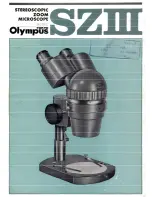Genie Tech SMART G-Scope G1, User Manual
The Genie Tech SMART G-Scope G1 offers advanced features that simplify your life. With its sleek design and intuitive interface, this product is perfect for tech enthusiasts. Unlock the full potential of your G-Scope G1 with the free User Manual, available for download exclusively at manualshive.com.