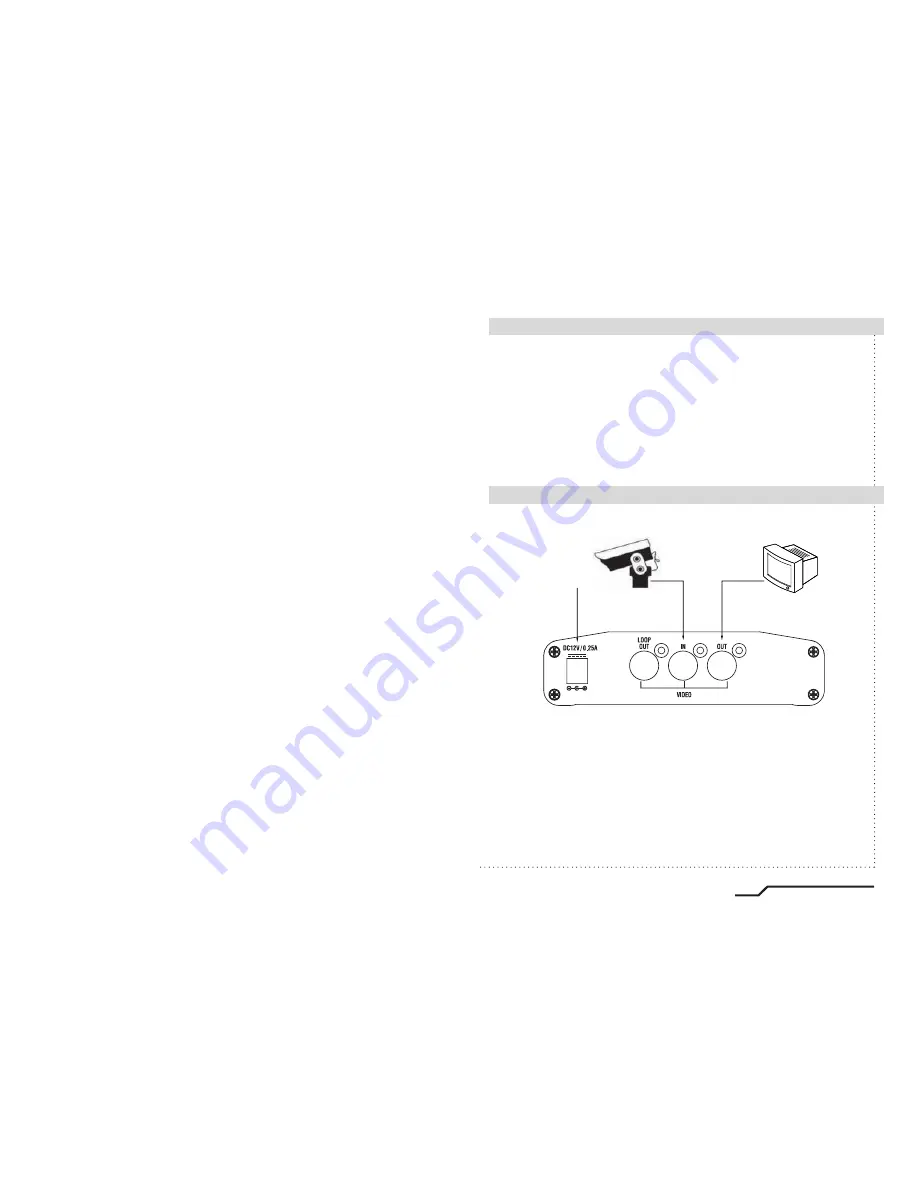
1
Video Image Stabiliser
Introduction
■
The Video Stabiliser utilises advanced Digital Image Stabilising algorithms
to minimise the effects of camera shake. These algorithms have been
optimised to run in real
-
time on a dedicated digital media processor that
fits inside a box that can rest on the palm of your hand.
The video stabiliser has been designed to be totally plug
-
and
-
play, meaning
you can get started simply by plugging in and switching on.
This quick
-
start guide will help you get your video stabiliser up and running
quickly, as well as lead you through some of the advanced options provided
by this unit.
Connecting Up
■
Connect the video stabiliser as shown in the diagram:
DC12V
The video stabiliser is intended to be connected in
-
line between the video
source and the video display.
Your video stabiliser should now be operational and stabilising video.
There is no need to perform any other set up. (Note the Stabiliser takes
about 1 minute to start operating. This is caused by the internal Linux
operating system booting
-
up. During the start
-
up time the stabiliser remains
in loop
-
through mode).
In the event of a power failure to the video stabiliser unit, the video will
pass through the unit un
-
stabilised.
Summary of Contents for IS-100
Page 8: ... MEMO ...


























