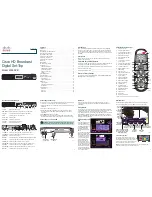4
plugs, convenience receptacles, and the point where it exits the apparatus.
1.2.10 Only use attachments/accessories specified by the manufacturer.
1.2.11 Use only with the cart, stand, tripod, bracket, or table specified by the
manufacturer, or sold with the apparatus. When a cart is used , use caution
when moving the cart/apparatus combination to avoid injury from tip-over.
1.2.12 Unplug this apparatus during lightning storms or when unused for long
period of time.
1.2.13 Refer all servicing to qualified service personnel. Servicing is required
when the apparatus has been damaged in any way, such as when the
power-supply cord or plug is damaged, liquid has been spilled or objects have
fallen into the apparatus, the apparatus has been exposed to rain or moisture,
does not operate normally, or has been dropped.
1.3 Handling Cautions
1.3.1 DO NOT expose this apparatus to dripping or splashing. Do not put
objects filled with liquids, such as vases on the apparatus.
1.3.2 To turn this apparatus off completely, you must pull the power plug out
of the wall socket. Consequently, the power plug must be easily and readily
accessible at all times.
1.3.3 DO NOT plug multiple electric devices into the same wall socket.
Overloading a socket can cause it to overheat, resulting in a fire.
1.3.4 Before connecting other components to this player, be sure to turn them
off.
1.3.5 If the product makes an abnormal noise or produces a burning smell or
smoke, turn off the power switch immediately and disconnect the power plug
from the wall outlet. Then, contact the nearest customer service center for
technical assistance. Do not use the product. Using the product as it is may
cause a fire or an electric shock.