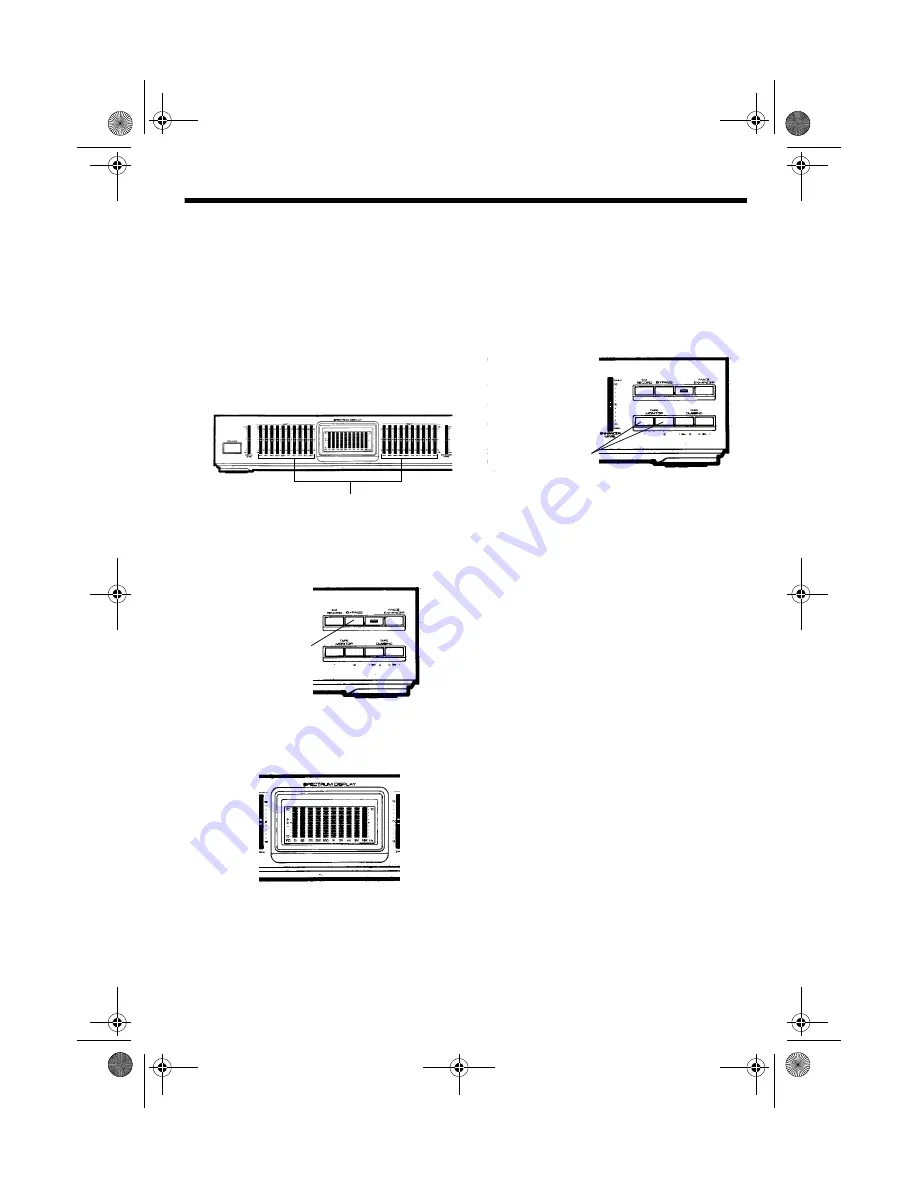
3
O
O
O
OP
P
P
PE
E
E
ER
R
R
RA
A
A
AT
T
T
TIIIIO
O
O
ON
N
N
N
Follow these steps to use the equalizer.
1. Turn the receiver’s volume control to its
lowest setting. Then set the receiver’s
tone controls to their center positions.
2. Set the equalizer’s slide controls to
0 dB
(center positions).
3. Be sure
BYPASS
and
EQ RECORD
are
set to the out position. If either is set to
the in position, press it to release it.
4. Press
POWER
to turn on the equalizer.
The
SPECTRUM DISPLAY
lights.
5. Select the receiver’s tape monitoring
feature.
6. Turn on the receiver. Using the receiver’s
controls, select the audio source.
If the audio source is a tape deck, set
the appropriate
TAPE MONITOR
button (
1
or
2
) to the in position. If the
source is not a tape deck, be sure both
of the equalizer’s
TAPE MONITOR
buttons are set to the out position.
7. Start the audio source and adjust the
receiver’s volume.
8. Adjust the equalizer’s slide controls for
the desired sound (see “Frequency
Controls”).
You can view the effect of the
adjustments on the
SPECTRUM
DISPLAY
.
Note:
The display shows the sound
levels of the audio source you are
listening to. For example, if you are
dubbing from one tape deck to another
but listening to the CD player, the
display shows the sound levels of the
CD player.
A
A
A
AU
U
U
UD
D
D
DIIIIO
O
O
O A
A
A
AD
D
D
DJJJJU
U
U
US
S
S
ST
T
T
TM
M
M
ME
E
E
EN
N
N
NT
T
T
TS
S
S
S
F
FF
Frrrre
e
e
eq
q
q
qu
u
u
ue
e
e
en
n
n
nccccy
y
y
y C
C
C
Co
o
o
on
n
n
nttttrrrro
o
o
ollllssss
The equalizer has separate
LEFT
channel
and
RIGHT
channel controls so you can set
the sound differently for your left and right
speakers.
Equalizer Slide Controls
BYPASS Button
5
0
TAPE MONITOR
Buttons








