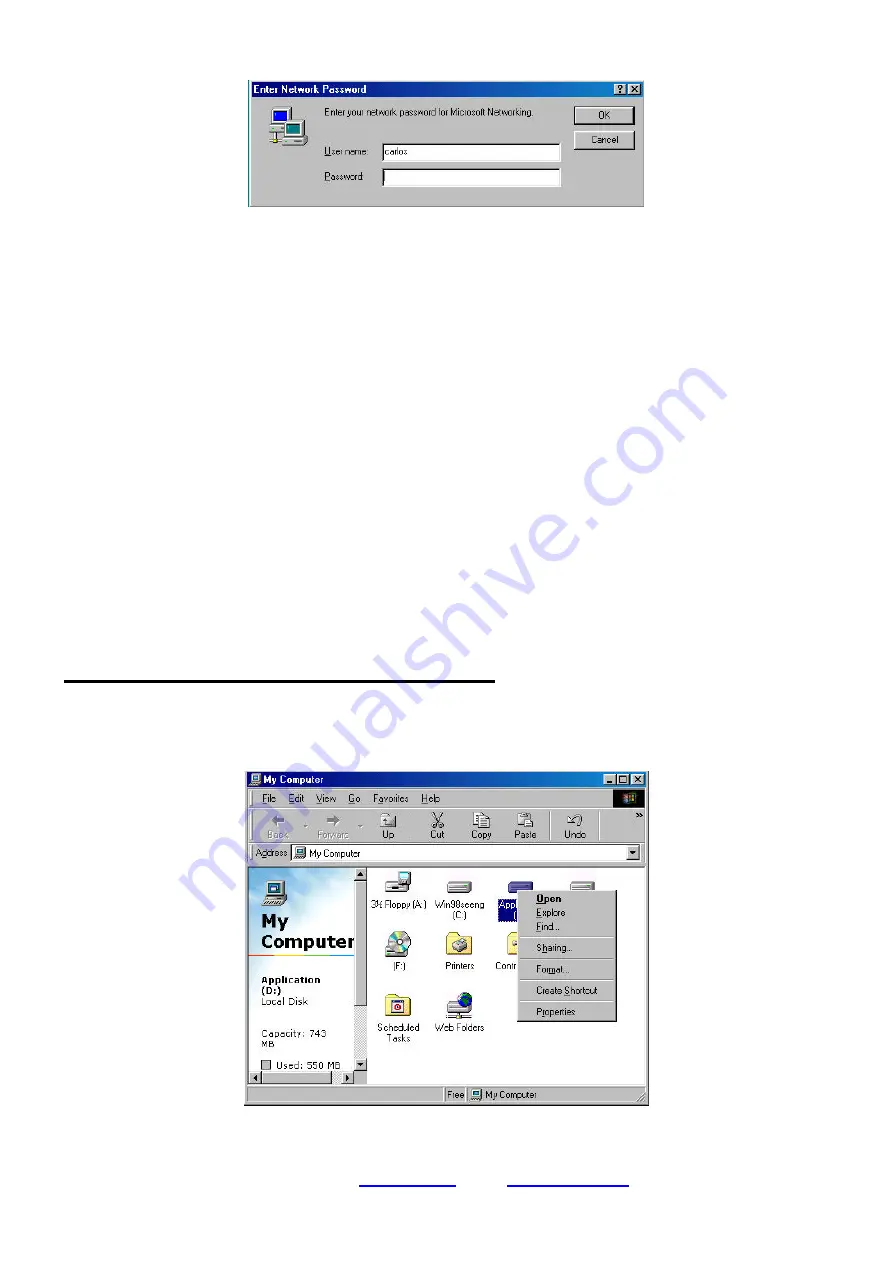
GeneLink
T M
User Guide Ver1.4
l
GeneLink
TM
is a trademark of Genesys Logic, Inc.
l
For more information about products, please visit
www.shinny.com
or Email:
4
Enter a user name and a password when you prompted. This user name should be a unique
name for your desktop or notebook; otherwise, you’ll cause a network conflict and make your
network mal-function.
Notice: Entering a Password is optional. If you don’t enter your password when you were
prompted for a user name and password in the very first time, you can just click “OK” button at
network login screen to complete your login procedure. But remember, please don’t just press
“ESC” or click “CANCEL” button to bypass this login screen, or your GeneLink
TM
cable may not
work correctly.
Step 3 – Connect the GeneLink
TM
cables
Well, it’s easy. Just find an available USB port on your Desktop/Notebook and plug GeneLink
TM
cable in it.
Step 4 – Sharing your resource
You need to manually share your resources to make your resources (files, folders, drives and
printers) accessible for other computers. Similarly, other computer’s resources have to been
shared if you want to access them.
How to share your files, folders, drives and printers
a. Go to the file, folder, drive or printer that you want to share.
b. Right click your mouse pointer on the resource you want to share, you’ll see a POP-UP
Menu.











