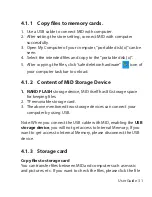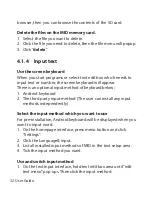User Guide 43
Edit and set images
Press the menu button to display images in full screen mode, you
can select the intended image to edit and set the image according
to your needs.
•
Slide presentation
Open the pictures and click
slideshow
. All the images can be
shown in the slide folder for broadcasting.
•
Sharing
1. Press the menu button and click “
share
”.
2. The picture will be shared with your friends via
Twitter,
Facebook, Messaging, Gmail
or
Email.
•
Rotating
1. Press the menu button and click “More”.
2. Click Rotate Left or Rotate Right.
•
Crop
1. Press the menu button, click “
More
” and select “
Crop
”
2. Click the image and drag a related region of the image you
want,
3. Adjust the size you want, click “
Save
”.
4. If you want to quit cropping the image without saving it, click
“
Discard
” and return to the Gallery.
Video preview and play
Operating the Gallery application, you can scan all video files in the
MID and in the USB device (including TF card), as well as previewing
playable video files. Click one of them to play.
In the video preview interface, press Menu button, with the
Summary of Contents for GT-9320 series
Page 2: ......
Page 10: ...08 User Guide ...
Page 11: ...User Guide 09 GT 9320 USER MANUAL ...
Page 26: ...24 User Guide 3 7 2 Application Manage applications ...
Page 52: ...50 User Guide GT 9320 MANUAL DEL USUARIO ...
Page 94: ...92 User Guide GT 9320 MANUAL DO USUÁRIO ...
Page 136: ...134 User Guide ...
Page 137: ...GENESIS GT 9320 ...