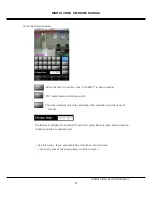DIGITAL VIDEO RECORDER MANUAL
DIGITAL VIDEO RECODER MANUAL
92
Once installed in mobile phone, icon appears.
16-3 Register Product Info.
Enter network info. to monitor product you hold thru mobile phone. Install network in DVR’s main
body before motion. Refer to user manual for main body to install network.
[1] Register
Execute program and click “ADD DVR” for registration.
[2] Enter info.