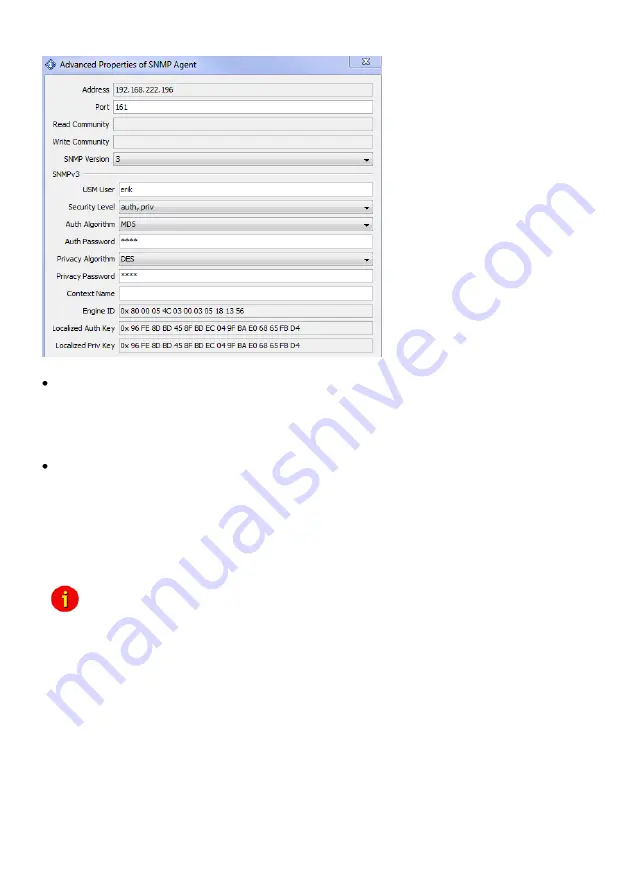
40
Figure 39:
HTTP
– SNMP Algorithms
Configuring Trap-receivers
Use this to determine which IP managers receive traps (messages) from your SNMP-adapter.
The screen permits you to send traps about your UPS to IP-addresses (managers).
Also, the menu for switching authentication and cold boot traps are located here. If activated
these traps are send to the configured SNMP trap receivers in the trap receiver list.
SNMP Trap Test
In this menu the user may test the SNMP traps, whereas the defined traps are only used for
test purposes and do not represent real traps. The receiver must also be configured in order to
make this test work. Additionally, save the settings and reboot your CS121 before testing the
communication with the configured IP-address. (does not work in configuration mode). If you
use SNMP Test trap, you will receive SNMP Traps of a “Powerfail” and “Power restored “
scenario
– the simulation of a power outage of some seconds.
Note:
If you use SNMP polling to retrieve data from the CS121, you should
disable the MODBUS port to avoid interrupts and performance slow
down.
The CS121 can be monitored via web-browser, UPSView, MODBUS, PROFIBUS, LONBUS,
Email and SNMP (e. g. NAGIOS). The RFC1628cs121 SNMP MIB is at present.
The installation and setup of a SNMP browser is described into the Appendix.
To be able to connect to the UPSMAN via SNMP you have to install and configure the
Windows SNMP service.
Open the Windows Components Wizard (click Start, Control Panel, double-click Add/Remove
programs and then click Add/Remove programs again). In components, click Management and
Monitoring Tools (but do not select or clear its check box) and then click Details.
Select the Simple Network Management Protocol check box and click ok.
















































