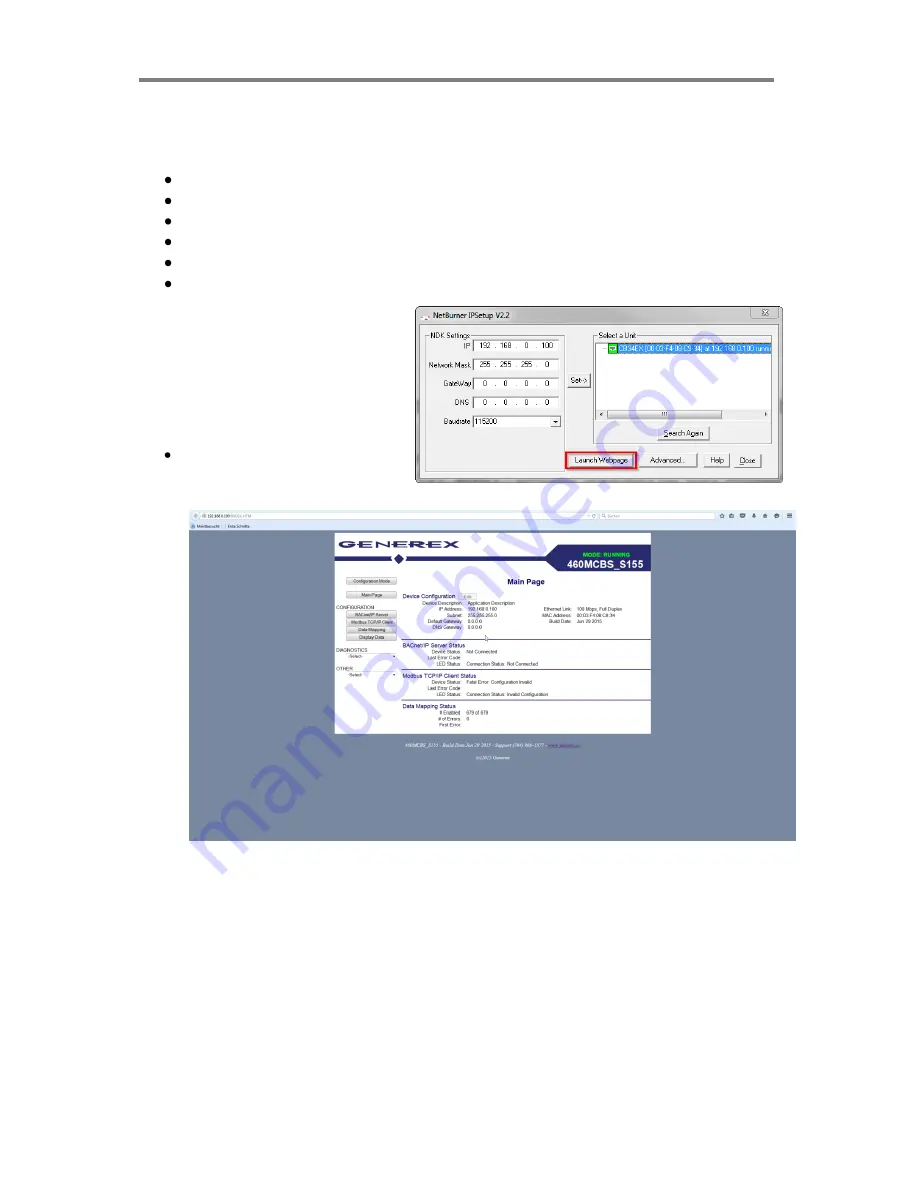
BNC2 - BACnet Gateway for UPS Systems and BACS
®
systems
Copyright of the European Union is effective (Copyright EU) (c) 2016 GENEREX GmbH, Hamburg, Germany, All rights reserved
TEL +49(40)22692910 - EMAIL [email protected] - WEB www.generex.de (This and all other product datasheets are available for download.)
Configuration of the BNC2:
Initial setup of the gateway
Make sure you are in the correct subnet. The default setting are:
Default IP address: 192.168.0.100.
Default Subnet. 255.255.255.0.
Connect the Gateway using the supplied crossover cable to the PC
Insert the supplied CD-ROM.
Start the program IPSETUP.EXE. If the connection was successful, the gateway
should be detected and
displayed in the window.
Please click on the
„Launch
Webpage
“- Button. You should
get the following screen:








