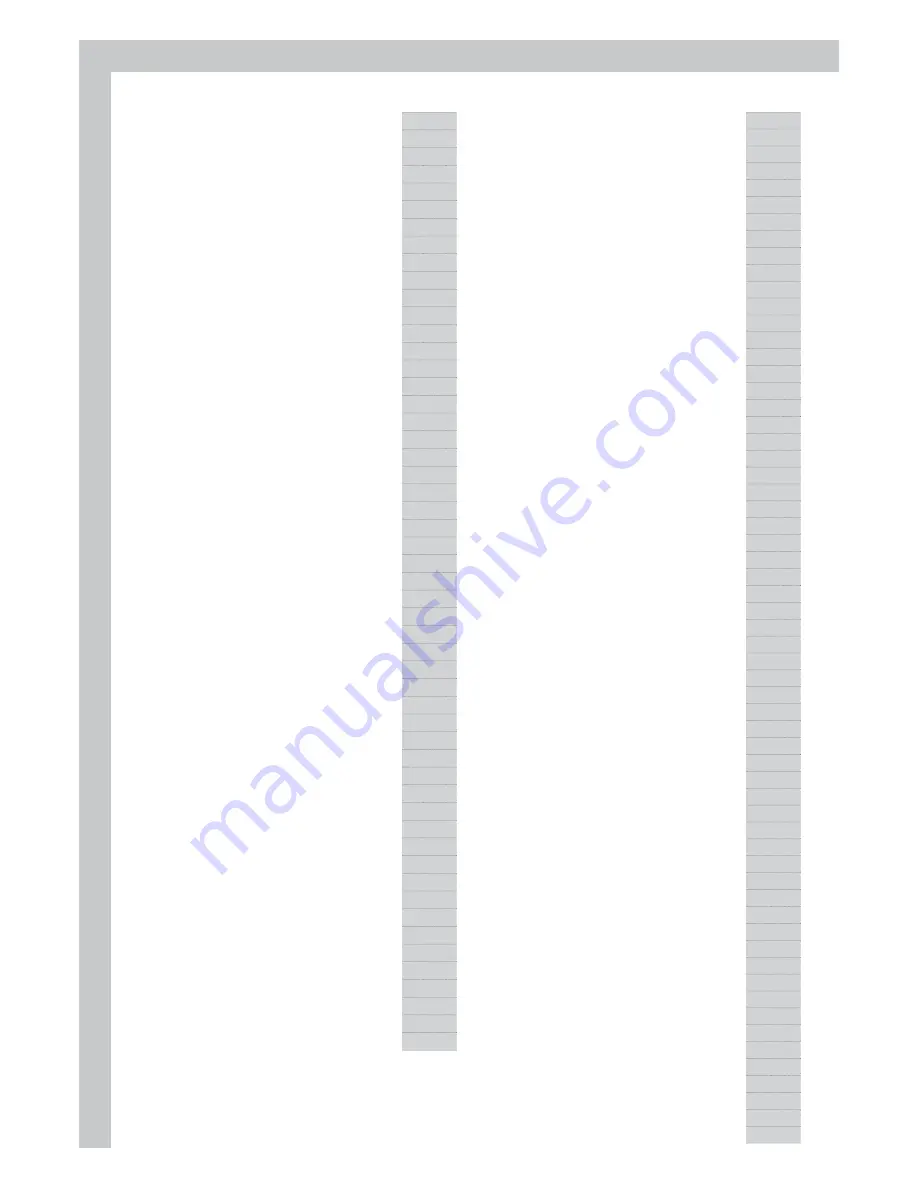
MANUAL INDEX
MANU
AL INDEX
General Guide
Page1
Introduction
Page4
Power Supply
Page4
Using The Ac Adaptor
Page4
Using Batteries
Page4
To Insert The Batteries
Page4
Connections
Page5
The Headphone Jack
Page5
The Damper Jack
Page5
The Aux. Out Jack
Page5
The Volume Jack
Page5
The Midi In/out Jacks
Page5
Play Voice
Page6
Select The Desired Voice Number
Page6
Play Two Voices Synchronously: Voice1,voice2 Page6
Lower Voice
Page7
The Split Point
Page7
The Keyboard Function
Page7
Accomp On
Page7
Naming
Page7
Voice L (Lower)
Page7
Split Point(#f3)
Page7
Voice R1/R2
Page7
Portamento And Modulation
Page8
Pitch Change
Page8
Pitch Bend Wheel
Page8
Sustain
Page8
Harmony
Page9
Auto Accompaniment
Page9
Using Auto Accompaniment (Drum Only)
Page9
Using Auto Accompaniment (All Tracks)
Page10
A.b.c (Auto Bass Chord)
Page10
Sync Start
Page10
The Accompaniment Section
Page11
Selecting A Style
Page11
Intro
Page11
Normal And Variation
Page11
Fill A And Fill B
Page11
Ending Page11
Accompaniment Operation
Page11
Sync Stop
Page14
Chord Recognize
Page15
Volume Control
Page16
Accomp Volume Control
Page16
How To Adjust
Page16
Keyboard Volume
Page17
Adjust The Tempo
Page17
How To Adjust
Page17
Metronome
Page18
One Touch Setting
Page18
How To Recall A One Touch Setting
Page18
Memory
Page18
Select A Memory
Page18
To Store A Memory
Page19
Recall Your Memory
Page19
Synth
Page19
Select A User Voice
Page19
Edit A Pcm Voice
Page19
Demo
Page20
Song
Page20
Album
Page21
Function
Page21
Metronome On/off (Metro)
Page21
Transpose
Page21
Tune
Page21
Octave
Page22
Split Point
Page22
Pitch Bend Range
Page22
Key Select
Page22
Portamento Time
Page23
Pad Assign
Page23
Dsp On/off
Page23
Reverb Type
Page24
Reverb Level
Page24
Chorus Type
Page24
Chorus Level
Page24
Local On/off
Page24
Receive
Page24
Transmit
Page24
Default Parameters
Page25
Using Floppy Disks
Page26
List Song Names Of Disk
Page26
Playback Song Disk
Page26
Disk Messages
Page26
Disk Utility
Page27
Play Mode
Page27
Disk Format
Page27
Delete Midi
Page28
Delete Mem
Page28
Load Midi
Page29
Load Memo
Page29
Disk Save
Page30
Save Midi
Page30
Save Mem
Page30
Recording
page31
Realtime Recording
Page31
Start Recording
Page31
Stop Recording
Page32
Auto Stop
Page32
Manual Stop
Page32
Playback
Page32
Step Recording
Page33
Prepare To Step Record
Page33
Input The Note And Time Value
Page34
Melody Track Step Record
Page35
Accomp Track Step Record
Page35
Edit Recorded Data
Page35
Play Back The Step Record
Page36
Technical Specification
Page36
Album List
Page36
Sound/Style List
Page37
Chord recognizing
Page38
Song List
Page38
Midi Implementation Chart
Page39




































