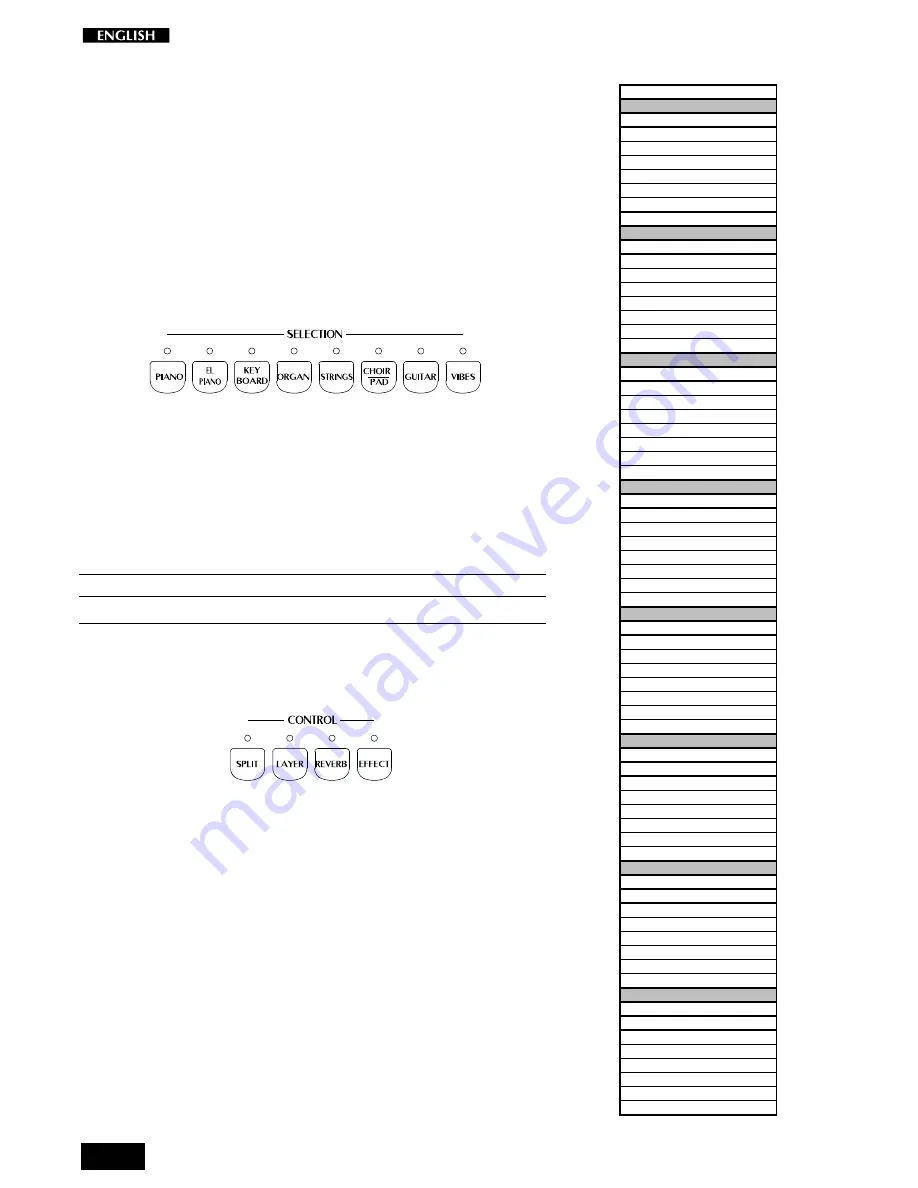
8
The pRP8 Presets
The pRP8 contains 64 Internal Presets, consisting of Single, Split and
Layered sound combinations. Each sound combination also recalls the
volume levels, a configuration of effects (Reverb and Delay/Modula-
tions) together with relative effect send levels
The Presets are organized in the SELECTION section. The table shown
opposite lists the pRP8 Presets, grouped in sets of eight, each group
corresponding to a button of the section.
The Selection buttons
This section consists of a row of 8 Preset “family” Groups.
The 8 Preset Group buttons are marked as follows: Piano, Electric
Piano, Keyboard, Organ, Strings, Choir\Pad, Guitar, Vibes.
Each button of the SELECTION section activates a Bank of 8 Presets.
Using the [–] and [+] buttons of the SOUND VARIATIONS buttons, it is
possible to select the 8 Presets of each bank sequentially. The 8 Presets
of each bank are factory-set to recall Presets configured in the following
manner:
1
2
3
4
5
6
7
8
Single
Single
Single
Single
Layer
Layer
Split
Split
Each Preset of the current Group contains a memorized Layer and Split
sound combination which you can recall in real time by activating the
LAYER or SPLIT buttons in the CONTROL section accordingly.
Similarly, a Layer or Split Preset is easily converted to one of the other
modes by activating/deactivating the SPLIT or LAYER buttons accord-
ingly.
For example, if you have selected the Layer Preset 5 of a Preset Group,
simply press SPLIT to recall the memorized Split combination, or
deactivate LAYER to recall the memorized Single sound.
The 3 digit LCD display will show the current selection for about 4
seconds before returning to the Tempo display setting.
PRESET
• GROUP PIANO
1- GRANDPIANO 2
2- ELECT.GRAND
3- UPRIGHTPIANO
4- HONKY TONKY
5- CHORUS PIANO
6- STRING PIANO
7- JAZZ PIANO
8- ELECTRIC DUO
• GROUP EL.PIANO
9- RHODEX 1
10- WURLIE
11- RHODEX 2
12- FM PIANO
13- RHODEX PAD
14- FULL TINE
15- RHODEX BASS
16- WURLIE BASS
• GROUP KEYBOARD
17- HARPSICHORD
18- CLAVINET
19- CELESTA
20- GRAND HARP
21- MIXED CELESTA
22- PIANO HARP
23- CONTINUM
24- SPLIT HARP
• GROUP ORGAN
25- JAZZ ORGAN
26- JAZZ ORGAN 2
27- THEATRE ORGAN
28- PIPE ORGAN
29- DRAWBARS
30- PIANORGAN
31- ORGAN COMBO 1
32- ORGAN COMBO 2
• GROUP STRING
33- STRING1
34- MELLOW STRING
35- SLOW STRING
36- OCTAVE STRING
37- STRINGBELL 1
38- STRINGBELL2
39- SYMPHONIC
40- CONCERTO
• GROUP CHOIR/PAD
41- CHOIR 1
42- SLOW CHOIR
43- ATTACK PAD
44- TAP PAD
45- MIXDPAD 1
46- MIXPAD 2
47- RAIN PAD
48- BARCHIME PAD
• GROUP GUITAR
49- NYLON GUITAR
50- STEEL GUITAR
51- JAZZ GUITAR
52- STRATO GUITAR
53- HARPTAR
54- 12 STRING 1
55- WES COMBO
56- COUNTRY DUO
• GROUP VIBES
57- VIBES 1
58- VIBES 2
59- VIBES 3
60- MARIMBA
61- VIBES HARP
62- VIBES PIANO
63- VIBES COMBO 1
64- VIBES COMBO 2













































