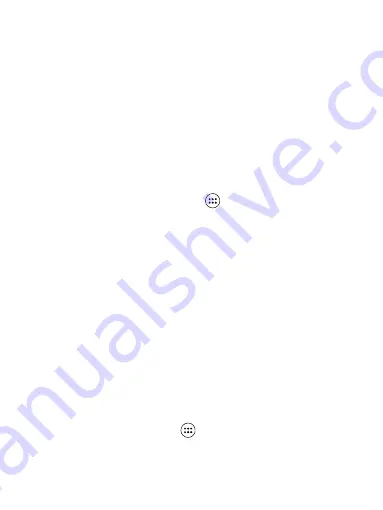
18
so if you try to connect to a device that is not a headset or hands-free car kit,
then you will receive an “unable to connect” message.
If you pair with a second headset while connected to the first, the first headset
will remain connected. To switch connection to the second headset you must
manually select that headset again after pairing.
Rescan for Bluetooth devices
If you want to update the list of Bluetooth devices, select “Refresh”.
5 Contacts
The contacts on your phone are synced with your account contacts stored on the
Web.
To view the contacts on your phone, touch
and select Contacts.
Contacts belonging to a specific group (you can choose which group) are listed
in the Contacts tab. Only those contacts you star as “favorites” are listed in the
Favorites tab. Browse through your contacts by sliding your fingertip up and
down on the screen. Another way to find a contact quickly is to use “SEARCH”
button, input the first letter of the name you’re looking for and touch search icon,
the matching contacts are appeared on the screen.
From the Contacts tab, you can:
1. Go to Contact details: Select the contact’s name to open the Contact details
screen, where all screen the information you’ve saved for this contact is
displayed.
2. Take action on a contact: On the Contact details screen, you can view call the
contact’s number, send a text message, add or remove a star or edit the contact
details.
3. On the Contact details screen, press MENU to open the context menu. From
the menu you can select to share, place on home screen, or delete the contact.
Add a contact
1. On the Home screen, then touch
and select Contacts. Your contact list
appears.
2. Touch the ‘+ ’icon on the right-down of the screen to add new contact.






























