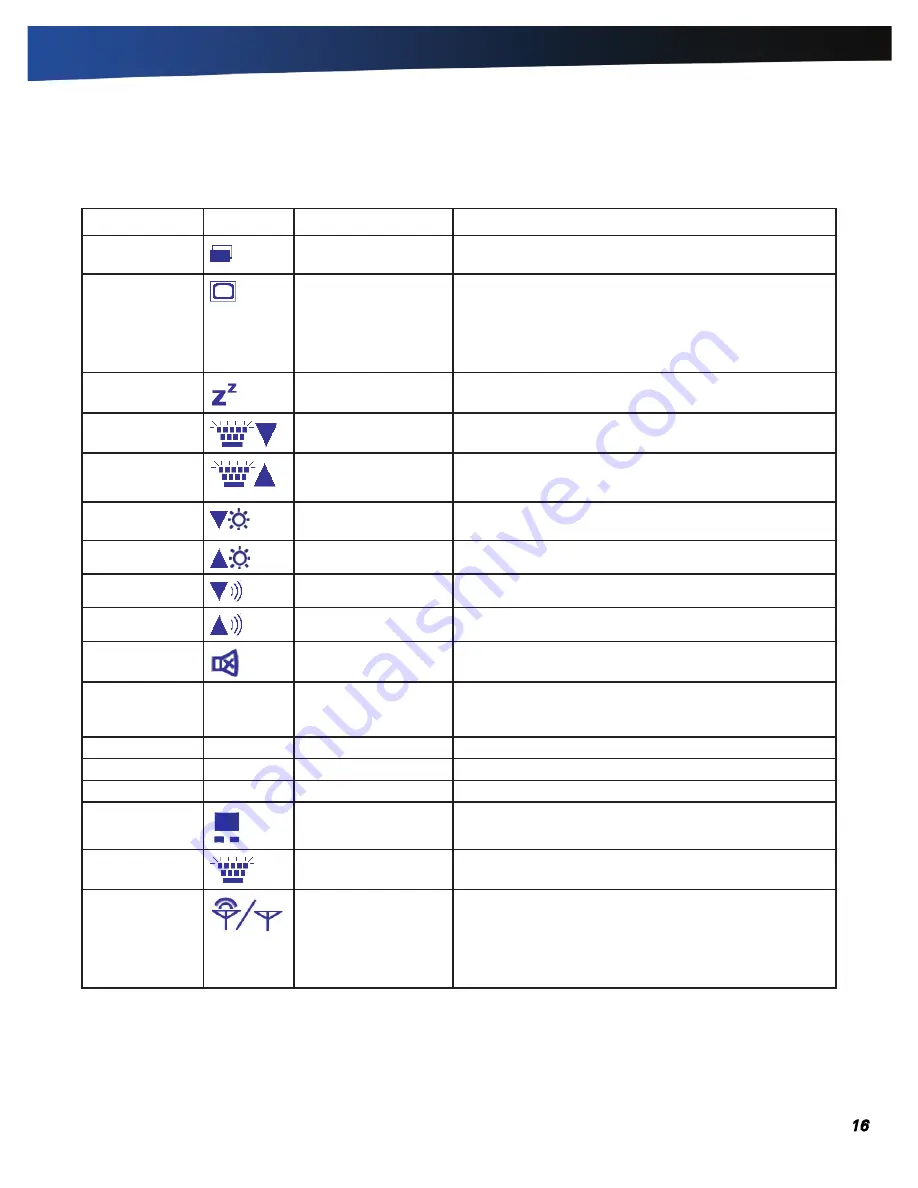
General Dynamics Itronix | 72-0136-005
GD6000 User Guide
Getting Familiar With Your Computer
Function Keys and Key Combinations
When using function keys, press and hold the
Fn
key before pressing the other key in the key combination.
Function Key Icon
Function
Description
Fn+F1
Screen blank
Turns off the display screen backlight. Press any key to
turn it back on.
Fn+F2
Display toggle
Switches the display output between the display screen,
external monitor (if connected) and both the display screen
and external monitor
note
When a DVD or VCD is playing, this hotkey is
disabled.
Fn+F3
Standby
Puts the computer in standby mode.
Fn+F4
Keyboard Backlight
Brightness Down
Decreases the keyboard backlight brightness if you have
the optional EL keyboard.
Fn+F5
Keyboard Backlight
Brightness Up
Increases the keyboard backlight brightness if you have the
optional EL keyboard.
Fn+F6
Display Brightness
Down
Decreases the screen brightness
Fn+F7
Display Brightness Up
Increases the screen brightness
Fn+F8
Audio Volume Down
Decreases the audio volume
Fn+F9
Audio Volume Up
Increases the audio volume
Fn+F10
Speaker on/off
Turns the speakers on and off; mutes the sound
Fn+F11
Num Lk
Num Lock
Enters Numlock mode. Use the embedded numeric
keypad for quick number entry. Other keys function as
normal.
Fn+F12
Scr Lk
Scroll Lock
Scroll Lock
Fn+pGUp
Home
Home
Functions as the ‘Home’ key.
Fn+pGDn
End
End
Functions as the ‘End’ key.
Fn+RiGHT CTRL
Touchpad on/off
Toggles the touchpad on and off
Fn+ LEFT SHiFT
Keyboard backlight
Toggles the keyboard backlight (option) on and off
Fn+CApS LoCK
Wireless Radio On/Off
Switch
Also known as “Airplane Mode”. Toggles the power on
and off to all radio devices. The radio devices include GPS,
Bluetooth, WLAN,and WWAN radios.
note
If radio wakeup is enabled, radio power will turn
back on before the system suspends.






























