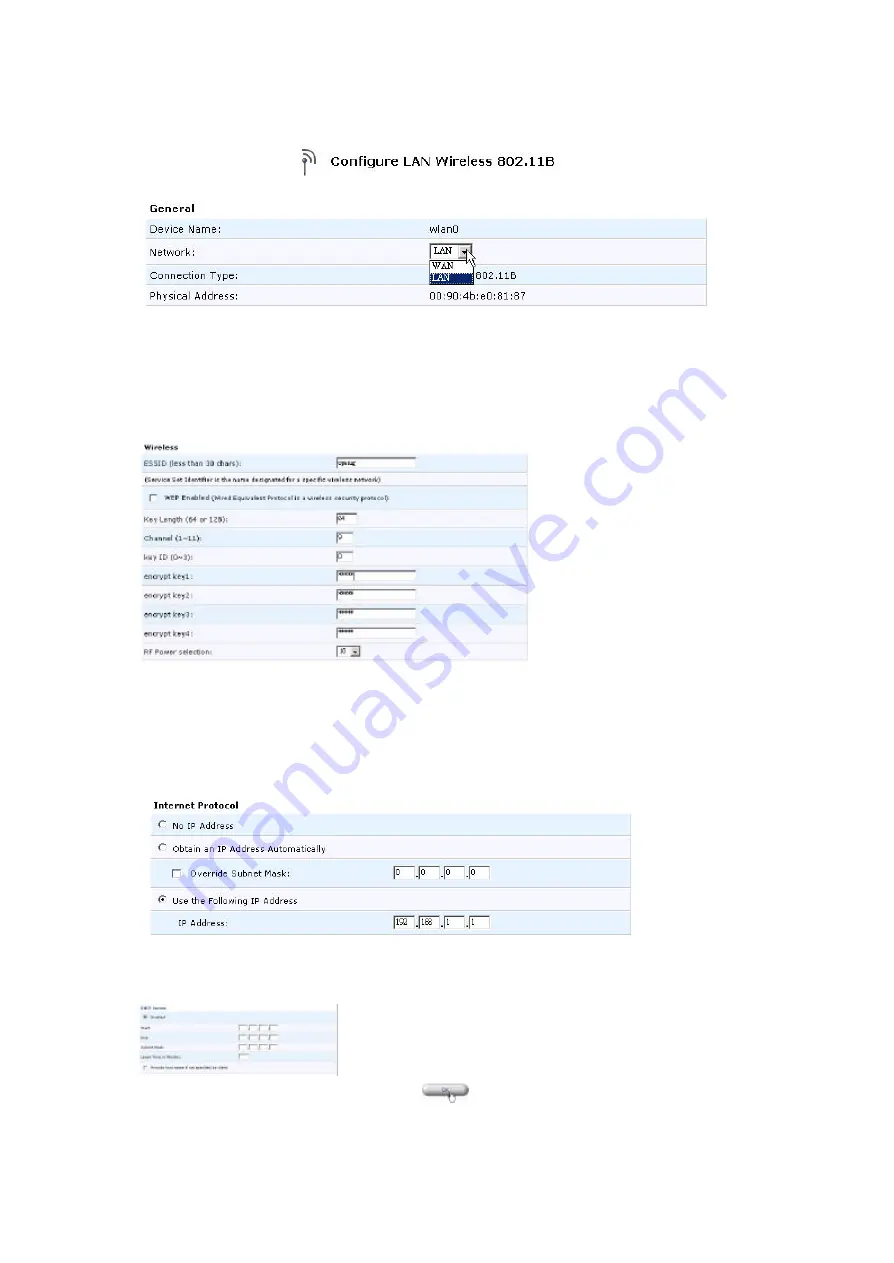
8
USB interface.
5.
In Wireless box, type the ESSID (the default is
openrg
). Then configure the WEP
(Wired Equivalent Protocol). The default of Wireless WEP is
Disable
. If you want to
enable WEP, check the box for WEP Enabled, and set the following items: Key Length
(the default is 64), Channel (the default is 9), Key ID, and RF Power selection.
6.
In Internet Protocol box, three methods are available for you to configure the IP address:
No IP Address, Obtain an IP Address Automatically, and Use the Following IP Address.
The default is
User the Following IP Address
(the radio button for User the Following IP
Address is checked) and the default IP Address is 192.168.1.1.
7.
In DHCP Server box, the default setting is
Enable
. Check the box for Enable and
configure the following items: Start and End IP, Subnet Mask, and Lease Time in Minutes.
8.
Click
OK
button to save your settings.











