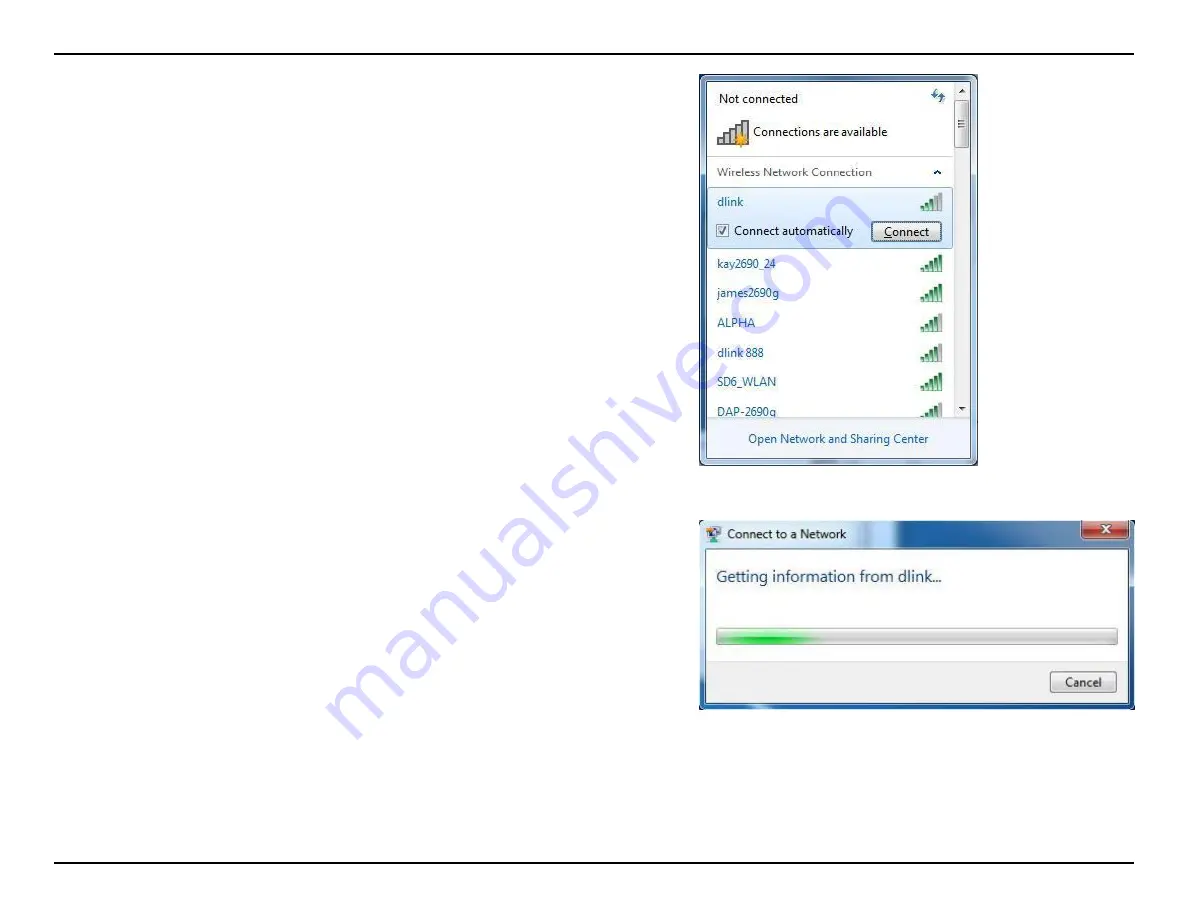
3. Highlight the wireless network (SSID) you would like to connect to and click
the Connect button.
If you get a good signal but cannot access the Internet, check your TCP/IP
settings for your wireless adapter. Refer to the Networking Basics section in
this manual for more information.
4. The following window appears while your computer tries to connect to the
router.
Summary of Contents for WRTB-283N
Page 1: ...User Manual for WRTB 283N...
Page 7: ......
Page 13: ......
Page 16: ......
Page 27: ......
Page 29: ......
Page 35: ......
Page 46: ......
Page 51: ...Parental Controls...
Page 56: ......
Page 59: ......
Page 67: ......
Page 70: ...The IPv6 table displays a list of current IPv6 connections IPv6...
Page 72: ......
Page 78: ......
Page 80: ......
Page 83: ......
Page 86: ......
Page 88: ......
Page 92: ......
Page 94: ......
Page 97: ......
Page 99: ......


























