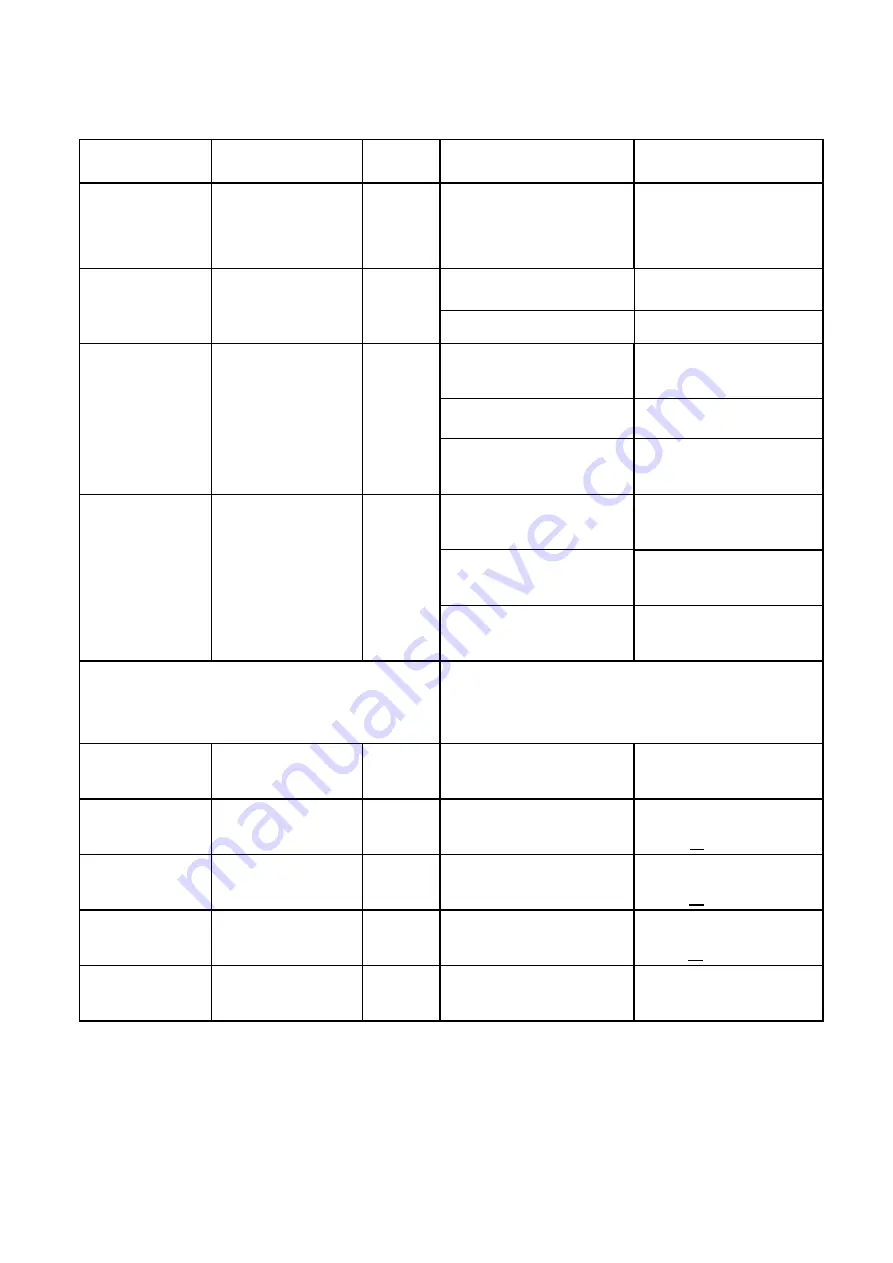
3
LED Indicators
LED name
Location
Color
LED Behavior
Status Indication
LED List
●
●
●
●●●●●
MAIN power
●
○○
○○○○○
Blue
ON
Power On
OFF
Power Off
Ethernet
status
○
●
○
○○○○○
Orange
Steady ON
Detect Ethernet
Device Connected
Blinking
N/A
OFF
No Ethernet
connection
SIM status
○○
●
○○○○○
Green
Steady ON
SIM DETECTED (with LTE
connection)
Blinking when
On-hook
SIM NO DETECTED / SIM
NOT INSERTED
OFF
SIM DETECTED (without
LTE connection)
LTE Status LED : Link Status
When CPE is power on, each LED indicates
each link status ; change upon customer
requirement
LTE 1
○○○
●
○○○○
Blue
Steady ON
Signal is poor
SINR < 7dB
LTE 2
○○○
●●
○○○
Blue
Steady ON
Signal is weak
7dB <SINR <11dB
LTE 3
○○○
●●●
○○
Blue
Steady ON
Signal is Good
11dB < SINR <18dB
LTE 4
○○○
●●●●
○
Blue
Steady ON
Signal is very good
18dB < SINR <23dB
LTE 5
○○○
●●●●●
Blue
Steady ON
Signal is Excellent
SINR>=23dB












