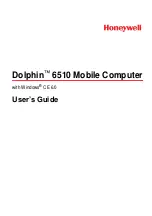Wireless LAN
User's manual
11Mbps Wireless LAN PC Card
Page
15
4.6. Installation Procedure for Windows 2000 / Windows ME
Please follow the following steps one by one in order to install the Wireless-LAN
11Mbps PC Card successfully.
1. Power on your computer and allow
Windows 2000 / ME
to load fully.
2. Be sure that there is no
PC Card
inserted yet.
3. Insert the given
Installation CD
in the
CD-ROM
and then click on the
Setup.
4. Accept the license agreement.
5. Select the
SSID.
Default ESSID is default. You can change this later also using the
configuration utility or network configuration. Click on
Next.
6. Select network type and click on
Next.
Default is
Infrastructure.
7. Give the path of the destination folder. To set the path of your choice click on
Browse
and
then click
Next.
8. Setup will add program icon to the Program Folder. You may type a new folder name, or select
one from the existing Folder list.
9. It takes a few seconds for copying the utility files and then click on Finish.
10. Then insert 11Mbps
Wireless LAN PC Card
into the slot, wizard will found new hardware
11Mbps Wireless LAN PC Card,
click on
Next
.
11. Choose
Display a list of the known drivers for this device so that I can choose a specific
driver
, then click on
Next
.
12. Select Hardware types
Network adapters
, click on
Next,
then one click 11Mbps
Wireless
LAN PC Card
Adapter
, click
Have disk
then enter the path name
D:\
(where D is the CD drive
of your Notebook PC)
.
It copies the driver files.
13. Restart your computer
14. Click Control panel – System - Hardware – Device Manager, you will find
11Mbps Wireless
LAN PC Card
in
Network adapters.
If you find the
Yellow (?)
sign on the adapter, it shows
the installation is not successful. Select the adapter and click on
Remove
.
Then reinstall from the step #3.
15.
If your
11Mbps Wireless LAN PC Card
is install properly, then right click on the
My Network
Place
using the mouse, click
Properties
to set up local area connection.
own IP address. Then click
OK
.
16.
Restart your Computer
Note: Do not insert the
PC
card until you are asked to do so, failure of which may result in unsuccessful installation of
your
WLAN
PC
card
Summary of Contents for WL-316C
Page 29: ......