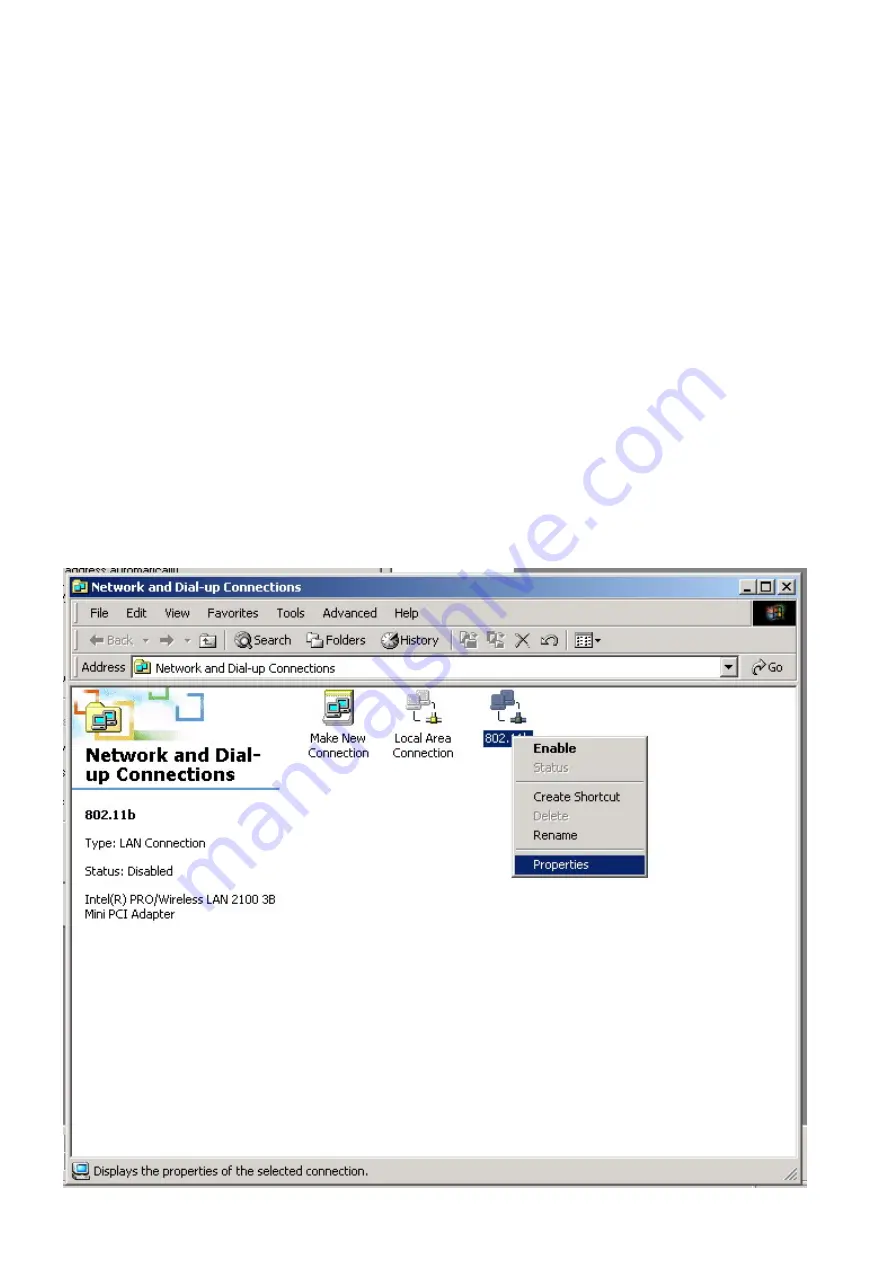
At this point, you will need to change the PCs IP address back to it's
original settings. Follow these steps depending on your operating system.
Windows 98 SE / ME
1. Click on Start, then Settings, and then Control Panel.
2. Double click on the Network icon.
3. Select the TCP/IP Protocol entry.
4. Click on the Properties button.
5. Select the IP Address tab.
6. Select Obtain an IP Address Automatically.
7. Click OK to close the TCP/IP properties panel.
8. Click OK to close the Network panel.
9. Restart the PC.
Windows 2000 / XP
1. Open Network Connections.
- Win 2000: Click on Start, Settings, then Network and Dial-up
Connections.
- Win XP: Click on Start, Connect To, then Show All Connections.
2. Right click on Local Area Connection and then select Properties.
3. Select Internet Protocol (TCP/IP) and then click on Properties.





































