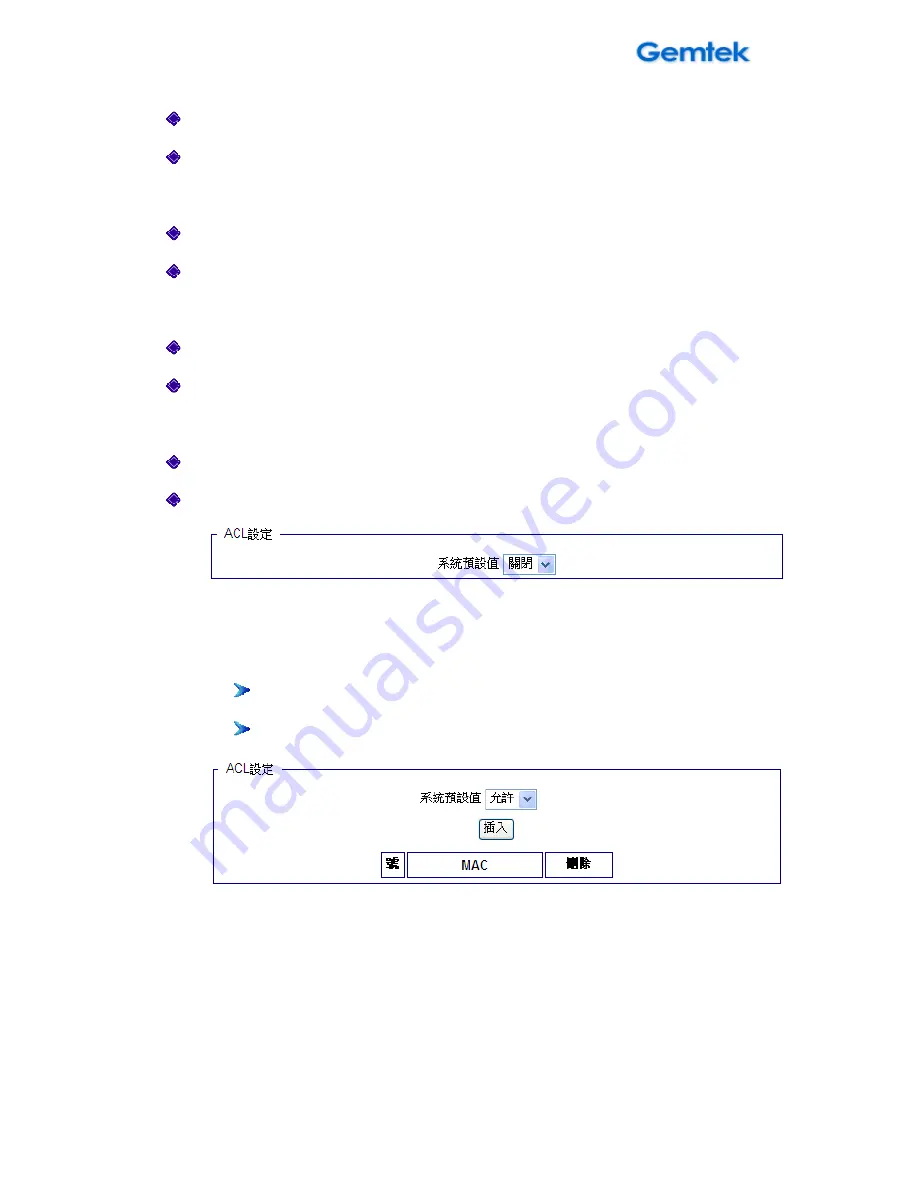
53
WIXFMM-109 User Guide V1.0
訊標期
訊標期
訊標期
訊標期
:
設定
Beacon
傳輸的時間間距
(
單位為千分秒
)
睡眠模式
睡眠模式
睡眠模式
睡眠模式封包間隔
封包間隔
封包間隔
封包間隔
:
設定
DTIM (Delivery Traffic Indication Message)
時間
間隔
.
前置碼長度
前置碼長度
前置碼長度
前置碼長度
:
設定前置碼長度短前置碼或是長前置碼
網路名稱
網路名稱
網路名稱
網路名稱
(SSID)
隱藏
隱藏
隱藏
隱藏
:
隱藏或是顯示網路名稱
(SSID).
安全類型設定
安全類型設定
安全類型設定
安全類型設定
:
認證
認證
認證
認證
:
選擇你欲採用的無線網路認證方法
加密
加密
加密
加密
:
選擇你欲採用的無線網路加密演算法
ACL
設定
設定
設定
設定
:
系統預設值
系統預設值
系統預設值
系統預設值
:
用下拉選單選擇設備網路連線控制
關閉
關閉
關閉
關閉
:
關閉
ACL
設定
4.
允許
允許
允許
允許
:
請建立
MAC
位址篩選清單來允許特定的用戶端可連線至無線
網路
插入
插入
插入
插入
:
點選插入來新增一個
MAC
位址
(
最多建立
10
組
)
刪除
刪除
刪除
刪除
:
點選移除移除你編輯清單中的
MAC
位址
5.
拒絕
拒絕
拒絕
拒絕
:
請建立
MAC
位址篩選清單拒絕特定的用戶端可連線至無線網
路
6.
插入
插入
插入
插入
:
點選插入來新增一個
MAC
位址
(
最多建立
10
組
)
7.
刪除
刪除
刪除
刪除
:
點選移除移除你編輯清單中的
MAC
位址
Summary of Contents for WIXFMM-109
Page 6: ...6 WIXFMM 109 User Guide V1 0 70...
Page 40: ...40 WIXFMM 109 User Guide V1 0 WIXFMM 109 802 16 2005 2 5GHz Personal Hotspot...
Page 42: ...42 WIXFMM 109 User Guide V1 0 1 5 1 2 1 5 5 10 3 Micro USB USB PC...
Page 44: ...44 WIXFMM 109 User Guide V1 0 WIXFMM 109 1 USB PC 2 60 3 1 4...
Page 45: ...45 WIXFMM 109 User Guide V1 0 5 6 Setup exe 7 usb...
Page 46: ...46 WIXFMM 109 User Guide V1 0 1 IE http 192 168 15 1 2 gmcadmin 3 WIXFMM 109...
Page 47: ...47 WIXFMM 109 User Guide V1 0 Menu Structure Table WiMAX WiMAX DNS WiFi DHCP...
Page 48: ...48 WIXFMM 109 User Guide V1 0 WiMAX WiMAX EAP TTLS MACHAPV2 WiMAX EAP TTLS MACHAPV2...
Page 49: ...49 WIXFMM 109 User Guide V1 0 WiMAX DCHP...
Page 50: ...50 WIXFMM 109 User Guide V1 0 https 192 168 15 1 web 0 65536 ping...
Page 51: ...51 WIXFMM 109 User Guide V1 0 DNS DNS DNS DNS DNS DNS DNS DNS DNS...
Page 54: ...54 WIXFMM 109 User Guide V1 0 64...
Page 55: ...55 WIXFMM 109 User Guide V1 0...
Page 56: ...56 WIXFMM 109 User Guide V1 0 WiMaxCPE 20 ASCII...
Page 57: ...57 WIXFMM 109 User Guide V1 0...
Page 59: ...59 WIXFMM 109 User Guide V1 0...
Page 60: ...60 WIXFMM 109 User Guide V1 0 IP...
Page 61: ...61 WIXFMM 109 User Guide V1 0 UPnP UPnP port DMZ IP port IP...
Page 62: ...62 WIXFMM 109 User Guide V1 0 port TCP or UDP port...
Page 63: ...63 WIXFMM 109 User Guide V1 0 IPKG...
Page 64: ...64 WIXFMM 109 User Guide V1 0...
Page 65: ...65 WIXFMM 109 User Guide V1 0 USB 4G WiMAX...
Page 66: ...66 WIXFMM 109 User Guide V1 0 4G WiMAX WAN MAC...
Page 67: ...67 WIXFMM 109 User Guide V1 0 WiMAX WiMAX WiMAX WiMAX WiMAX WiMAX...
Page 68: ...68 WIXFMM 109 User Guide V1 0...
Page 69: ...69 WIXFMM 109 User Guide V1 0...
















































