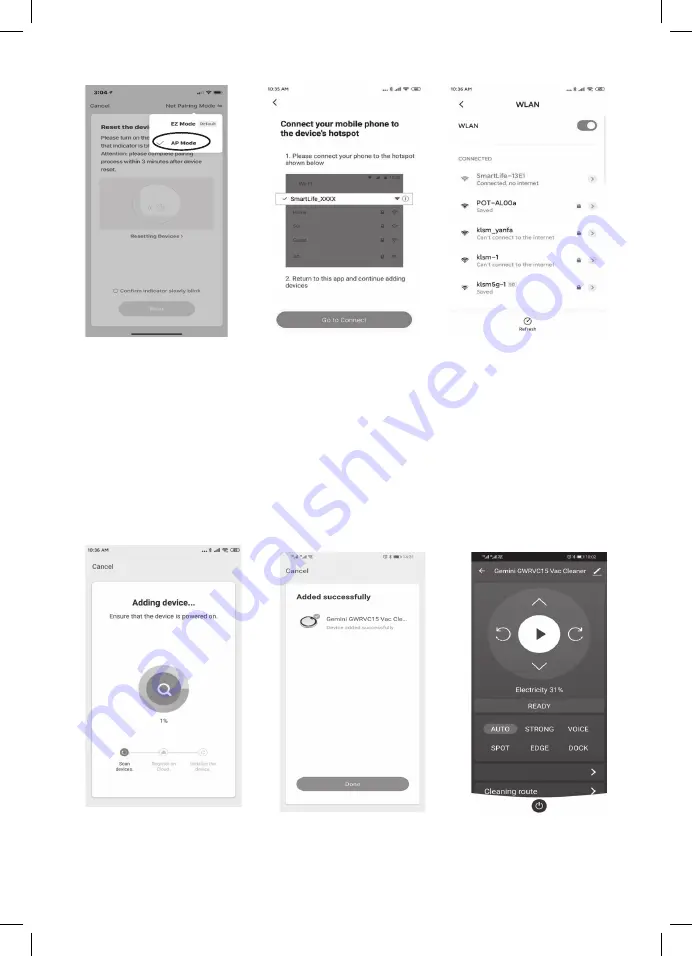
13
• If EZ mode (default mode) connect to WiFi is failed. Please try to select “AP mode”
in the interface. (Picture 12)
• Turn on machine main power switch and press and hold AUTO button on the
top cover about 5 seconds (or use remote controller WiFi button), hear
“DingDong” response sounds, which means WiFi works under in “AP mode”.
Select “Confirm indicator rapidly blink” and go next in the interface.
• Search your mobile with device’s hotspot smartlife_XXXX and choose “Go to
connect”.(Picture 13)
• Connect hotspot smartlife_XXXX and tap back button in your mobile phone.
(Picture 14)
• Adding the device until 100% complete in interface. (Picture 15)
• Wait for the device added successfully, then tap “ Done”. (Picture 16)
• You can select your desired cleaning mode (Auto/Strong/ Spot/Edge), voice
(on/off) and Dock (return charging) by the control panel. (Picture 17)
Picture 13
Picture 16
Picture 14
Picture 17
Picture 15
Schedule
Picture 12
Summary of Contents for GWRVC15
Page 1: ...1 MODEL NO GWRVC15 WIFI SMART ROBOT VACUUM CLEANER A GILMAN GROUP BRAND WIFI...
Page 19: ...19 0 8 8...
Page 20: ...20...
Page 22: ...22 3 APP ON OFF Auto Charging STRONG NORMAL...
Page 23: ...23 Charging 5 8 0 5 1 5 Find charging station APP 0 5 1 5 1 2 3 4...
Page 24: ...24 125...
Page 25: ...25 17 6 I O Hello Glad to serve you AUTO AUTO Auto Cleaning AUTO...
Page 27: ...27 APP APP QR Tuya Smart App APP WiFi AUTO WiFi WiFi Setting Wi Fi WiFi WiFi...
Page 28: ...28 Tuya Smart App 1 2 3 4 1 20 5 6 1 4 2 5 3 6...
Page 29: ...29 APP 7 APP 8 2 4GHz Wi Fi 9 10 APP Wi Fi 11 AUTO WiFi WiFi Setting Wi Fi 7 10 8 11 9...
Page 31: ...31 20 18 21 19 1 24 18 21 WiFi...
Page 32: ...32 1 2...
Page 33: ...33 1 2 3...
Page 35: ...35 GWRVC15 14 6V 20 2150mAh 325 x 56 x 325...
Page 36: ...36...




























