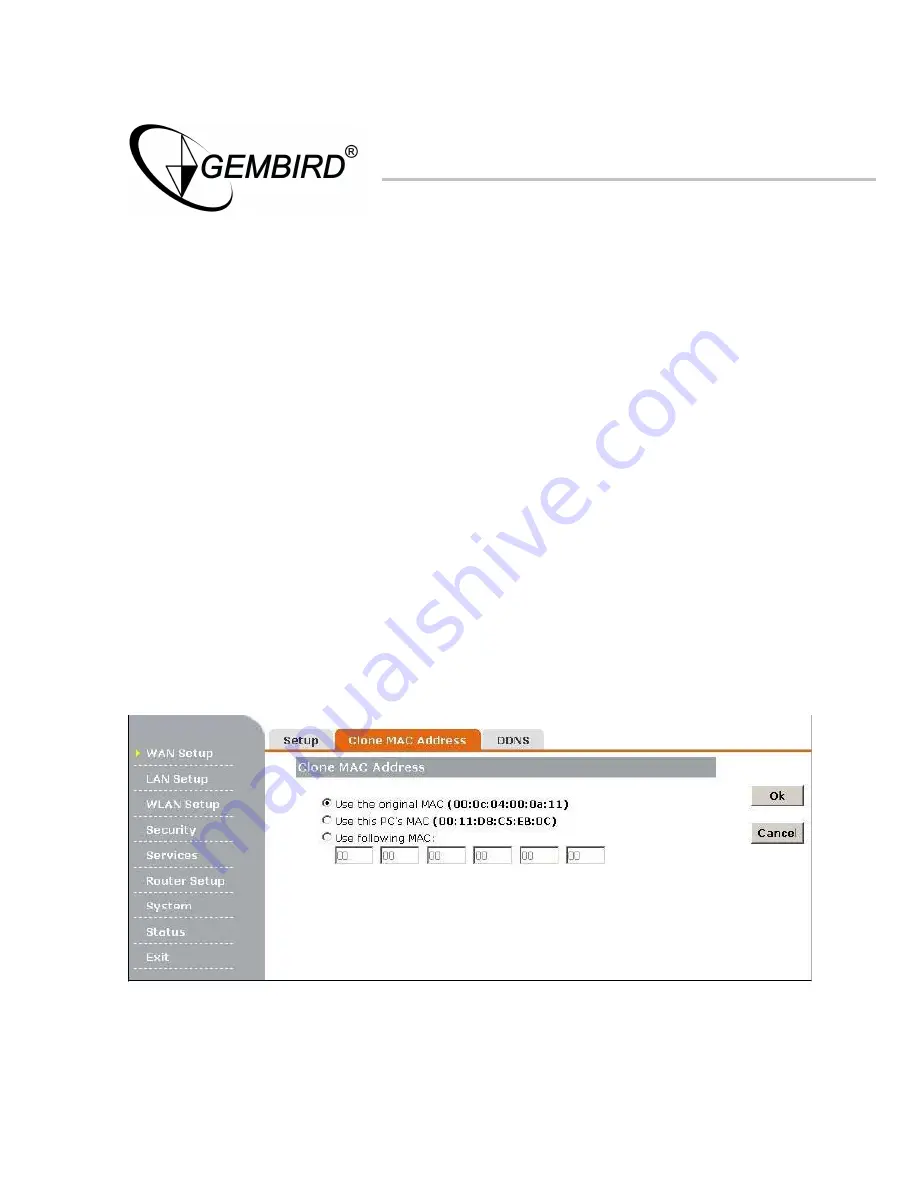
Wireless Router
Secondary DNS:
Enter the Secondary DNS IP address assigned by
your ISP, this is optional.
HostName:
The Host Name is optional but may be required by some
ISPs.
Service Name:
The Service Name is optional but may be
required by some ISPs.
3.5.6 Clone MAC Address
The default MAC address is set to the WAN’s physical interface MAC
address on the Router. It is not recommended that you change the
default MAC address unless required by your ISP.
Page 24 of 57






























