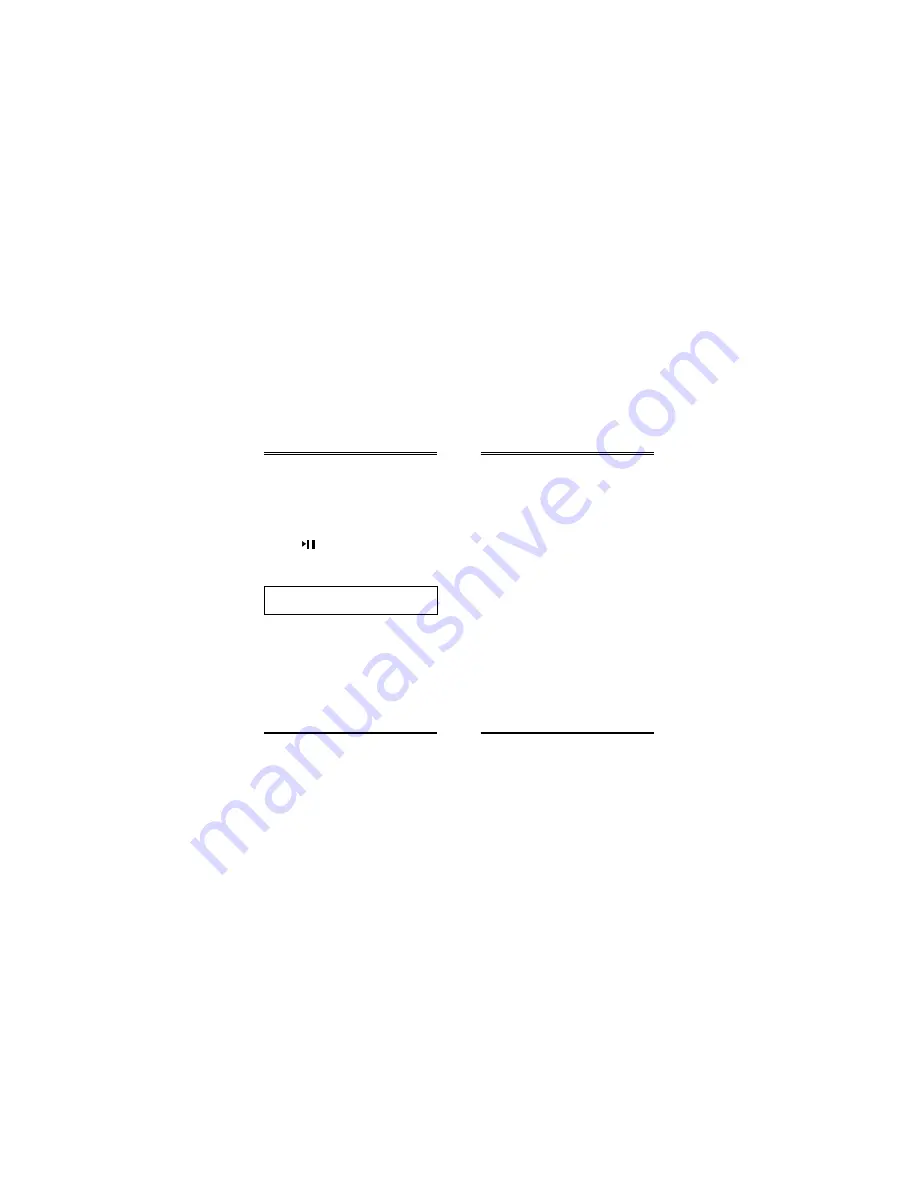
14
15
Gembird® FDrive MP3 user manual
Gembird® FDrive MP3 user manual
Setting the Back light
To "Follow and Read" & "Compare"
•
You will see the microphone icon indicating
recording of your voice, the recording time will be
the same as the AB Segment.
•
Having recorded press the push the jog button
forward to confirm. If you don't press the button
forward the microphone icon will be displayed to
record your voice again.
•
Press button once to playback the original
song and the second time to listen to the recording.
•
Press the "MODE"/"PREV"/"NEXT" jog button
to cancel the repeat.
Tip: This function is very useful for people
studying foreign languages.
Setting the Back light
•
You can choose the duration of the back light
in the "BACK LIGHT" submenu.
•
While the Mp3 is on:
a. Use "MODE"/"PREV"/"NEXT" jog button to
enter into the Main menu.
b. Select the "SYS SET".
c. Press the "MODE"/"PREV"/"NEXT" jog button
to enter the submenu "SYS SET".
d. Select the "BACK LIGHT" by pushing the jog
button.
e. Push the "PREV"/"NEXT" jog button to choose
a setting.
f. You can choose the desired back light duration:
i. 0 sec Turn the back light off.
ii. 5 sec set the duration of the back light to
5 seconds.
iii. 10 sec set the duration of the back light to
10 seconds.
iv. 15 sec set the duration of the back light to
15 seconds.
v. 30 sec set the duration of the back light to
30 seconds.
Viewing internal memory capacity
•
You can examine the utilization of the memory
of Fdrive MP3 by connecting the Fdrive to the PC.
Otherwise it is also possible to view the memory
capacity of the Fdrive MP3 in the following way:
a. Use "MODE"/"PREV"/"NEXT" jog button to
enter into the Main menu.
b. Select the "Sys Set".
c. Select the 'Memory Info".
d. You will see your memory capacity.
e. Press "MODE"/"PREV"/"NEXT" again to return.
Summary of Contents for F-Drive MP3
Page 1: ...USER MANUAL...













