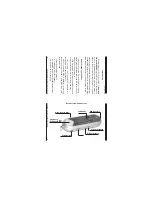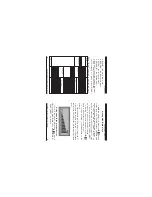24
25
Gembird® F-Drive MP3 FM user manual
Gembird® F-Drive MP3 FM user manual
Nederlands
Nederlands
Device and software installation under Windows 98, ME, 2000, XP
USB port connection
Fdrive MP3 w
ith
this
PC, it might be necessary
to install
the drivers first (only under Windows
98 or Windows 98 SE).
System hardware requirements
•
IBM compatible computer
.
•
Pentium 166 MMX or faster
.
•
Windows 98, 98 SE, ME, 2000, XP
.
•
USB
port.
•
32 MB RAM or more (64 MB is recommended
for Windows 2000)
.
•
20 MB free hard disk space or more.
•
4x CDROM drive or more.
•
Sound card (optional)
.
Device and software installation under
Windows 98, ME, 2000, XP
•
Make sure you have an unoccupied USB
port on your computer and it is enabled in your
computer BIOS.
•
Insert FDrive software CD in the CDROM
drive of your computer
.
•
Launch Setup program which is located i
n
the root directory
on the CD
.
•
Choose the setup type. Y
ou may choose
one of three setup types:
1
.
T
ypical installs Data Suite softwar
e
,
FDrive Disk Utility and device drivers.
2
.
Compact installs FDrive MP3 Disk Utility
and device drivers.
3.
Custom allows to choose components you
want to install
.
•
Follow installation instructions of the setup
program
.
•
Connect via USB cable FDrive MP3 to the
USB port of your computer
. Windows will
automatically detect new hardware and install the
necessary drivers.
•
NOTE:
An alternative way to install the drivers is
to connect the Fdrive MP3 to the computer via USB
cable to USB port of your computer
. Under Windows
ME/2000/XP the device will be automatically
recognized and the drivers will be installed. Under
Windows 98 you will have to provide the path to the
CD with drivers to the Found
New Device wizard.
Software package
•
FDrive MP3 DataSuite software
package
consists of the following utilities:
Summary of Contents for F-Drive MP3 FM
Page 1: ...USER MANUAL...