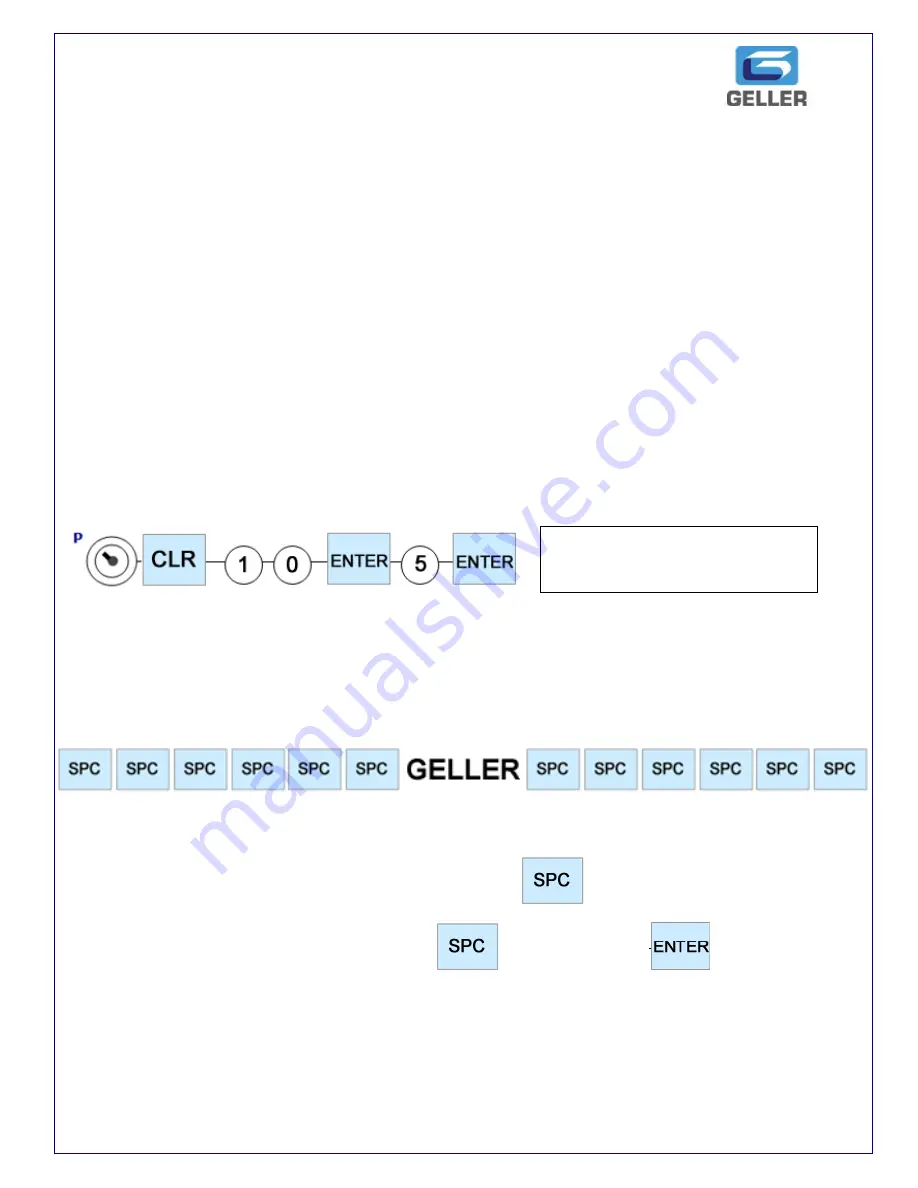
15
PROGRAMMING THE RECEIPT LOGO
The AX-150 has the capability of printing a logo for the header of the receipt and an
additional commercial logo, which can be printed at the bottom of the receipt. Please
consult the programming overlay sheet supplied with the machine or (Page 9) for
reference
Receipt Logo (Header)
The easiest method of programming the receipt message is to use the David AX150
Sales & Management utility. If programming manually it is advisable to plan the layout in
advance. Remember to include spaces at the start and end of the text so that the TEXT is
centred. Each line has a maximum of 24 characters and 12 characters for double Size
letters.
Programming the message
The following example demonstrates how to program 5 lines of print and to program the 1
st
line containing the word GELLER.
As you can see from the following example there are 18 spaces and 6 letters. This totals
24 total characters and will appear directly in the middle of the receipt. We can now
program this on the 1
st
line of the receipt. In the example below the word GELLER is
centred by using spaces so that the six letter word „GELLER‟ appears in the correct place.
1
st
Line
Continuing from the above procedure press the key 9 times
Type GELLER followed by another 9 keys and press
You can now repeat the process as explained in line 1 example for lines 2 - 5.
Remember to plan your message before-hand and to use the programming overlay
sheet for convenience.
You can enter any number (1
– 5).
Entering „1‟ will allow one line and „5‟
will allow 5 lines of header text.
Summary of Contents for AX-150
Page 1: ...1 AX 150 AX 150 QUICK SET UP GUIDE...
Page 9: ...9...




























