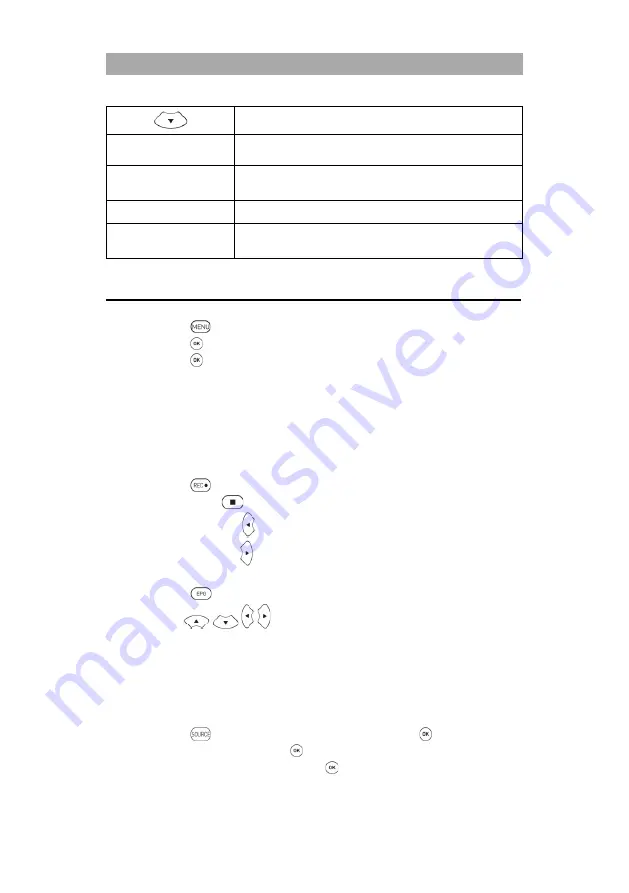
UK
68
Red button
Programming a USB recording. It is not possible to program
several TV recordings that take place at the same time.
Green button
Shows a detailed description / program information of the
selected TV program.
Yellow button
Shows the programmed recordings.
Blue button
Set up a reminder for a program. The TV set automatically
changes the program when the TV broadcast starts.
USB RECORDING
1.
Insert an empty USB stick or a hard drive into the USB port of the device.
2.
Press the
button and navigate to Options.
3.
Press the
button and select the menu item PVR File System.
4.
Press the
button to open the menu.
5.
Under Select Disk, select the USB storage device on which the recordings are to be
saved.
6.
Then go to Format so that the USB storage device is brought into the correct format.
Note:
Formatting erases all data from the USB memory.
7.
The USB storage device is now prepared for recording.
Instant recording
1.
Press the
on the remote control and the recording will start.
2.
Press the button
to end the recording. A query appears.
Yes: Press the
button to stop recording.
No: Press the
button to resume recording.
EPG recording
1.
Press the
button to open the EPG menu.
2.
Use the
buttons to navigate in the menu.
3.
Select the program you want to record and press the red button.
4.
Press the yellow button in the EPG menu to display the programmed recordings.
Note:
Multiple TV programs cannot be programmed for recording that are broadcast
at the same time or that overlap.
Playback recording
1.
Press the
button, navigate to Media and confirm with the
button.
2.
Navigate to Movie and press the
button.
3.
Select the storage medium and press the
button.
C: USB 2
Summary of Contents for GTV1682PVR
Page 40: ...DE 40 ENERGIE LABEL GTV1682PVR...
Page 41: ...DE 41 GEW HRLEISTUNG...
Page 79: ...UK 79 ENERGIE LABEL GTV1682PVR...
Page 80: ...UK 80 WARRANTY...



























