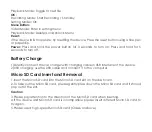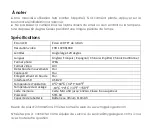Recording:
Playback Mode
Connecting to a PC
When connected to a car charger, the device automatically goes into record mode and
starts recording, the ● icon will display on the screen.
A flashing red dot ● icon flash indicates that the device is recording. To stop recording,
Press OK button and the red dot disappears, indicating that the recording has stopped.
If you want to protect the current recordings, then press the Mode/Lock button, the
emergency icon will appear on the screen, this indicates that those recordings have been
locked and will not be overwritten by new video clips.
In Standby mode, press the Mode/Lock button repeatedly to enter Playback mode. The
device stores video on the Micro SD Card. Playback mode will allow you to review the
saved video and play back the video with sound.
If you wish to delete or protect the file, press the OK button to access the playback setting
menu.
The Orbit 110 can be connected to a PC by using a USB data cable. The supplied USB
cable is for charging and supplying power only. When the device is connected to the PC,
mass storage is displayed on the device’s screen. You can view the Micro SD card content
on the PC. When the device is detected on the PC as an external drive, select the DCIM
folder to view. Recordings and images will be saved in the same folders.
The emergency recording files will have a lock icon on the thumbnail of the file.
Summary of Contents for Orbit 110
Page 1: ...DASH CAMERA Orbit 110 Quick User Manual...
Page 10: ......