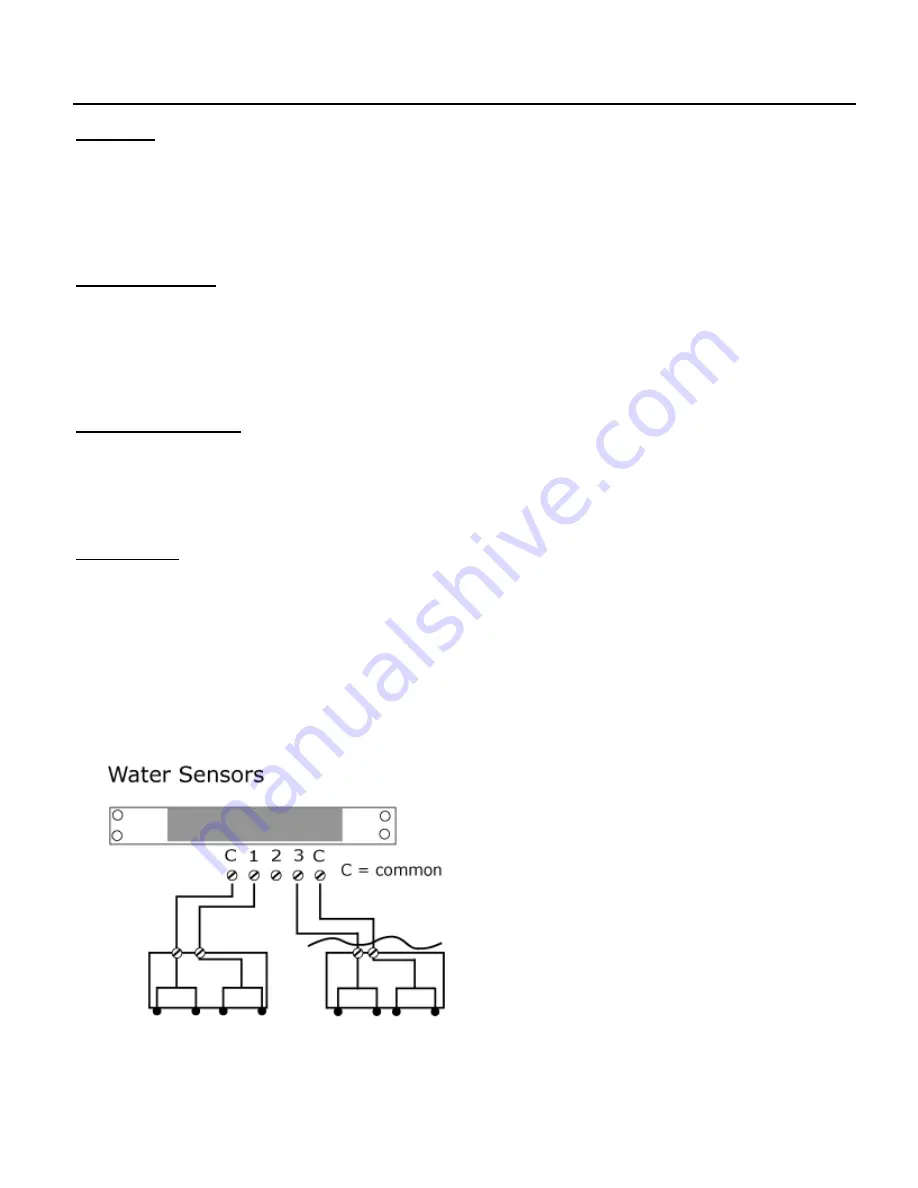
GM1093 - Watchdog 1000 Series User Manual
24
Revision Date: 02/13/2015
Sensors
Overview
All internal sensors are measured every 5 seconds. External sensors are measured every 10 to 30
seconds, depending on the number of devices connected. Sensor data collected by the Watchdog
1000 provides useful trend analysis data. While all values are not absolute in relation to a known
unit, trend analysis of the data allows users to view changes and draw useful conclusions about what
is happening over time in the monitored environment.
Internal Sensors
The Watchdog 1000 contain the following onboard sensor:
Temperature:
Measures temperature and can be displayed in °C or °F. The accuracy is ±1 °F
from -50 °F to 185 °F. Note: This sensor may be heated by internal circuitry in the unit; a
temperature offset is available to re-calibrate.
Temperature Offset
The internal temperature sensor is pre-calibrated at the factory and the values reported by this
sensor are accurate. However, due to low airflow and normal board heating, the temperature sensor
may read a few degrees higher than any external sensors that are attached. To counteract this, an
offset of up to -7 °C or °F is configurable on the
Display
Page.
I/O Sensors
The Watchdog 1000 unit comes equipped with three I/O ports for connecting additional external
sensors such as Water and Door Sensors. The three ports are designed to accept a 0-5 Vdc analog
input; alternatively, an internal 100K pull up resistor to 5 V allows for the use of dry contacts. The
I/O port input is converted to a digital number ranging from 0 to 99 and is displayed on the
Sensors
page. Unused I/O ports will display a value of 99.
Water sensors act as conductivity bridges. Moisture across the contacts causes the value to drop.
Door switches can be wired in a serial connection; if the chain is broken the entire group is classified
as open. The limiting factor on the I/O ports is the length of the wire, found to be around 400’.
Figure 24: Water Sensor Wiring Example







































