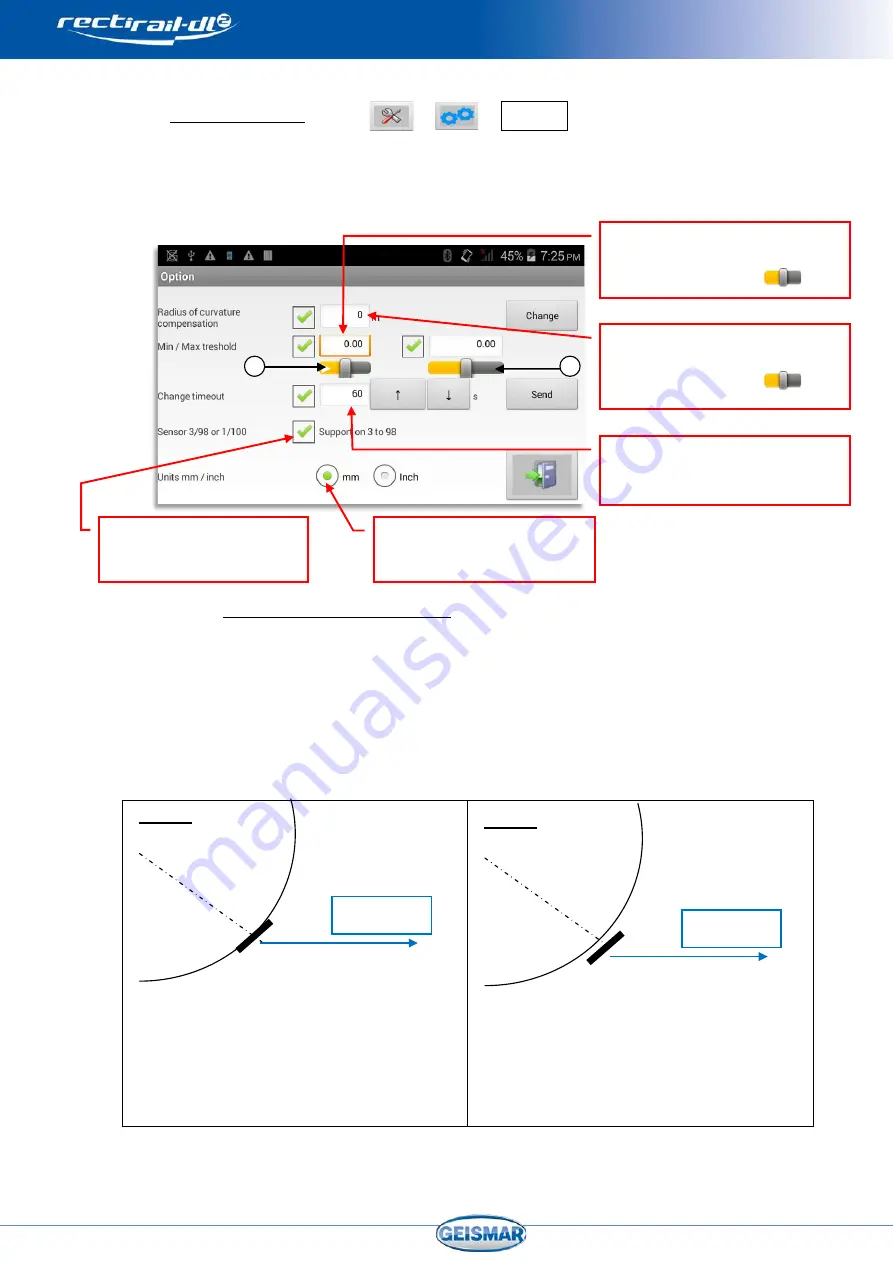
MU-A-RectiRail DL2-rev01a-Gb
23
/ 44
5.2 Advanced settings
This menu is used to configure various settings.
Access is restricted by password.
If necessary, contact your Geismar representative for the password.
5.2.1
Radius of curvature compensation
The measurement taken as a curve on the rail side can be compensated by
entering a known radius of curvature.
The radius can be positive or negative, according to the curvature to be
measured, and must be greater than 60 m (the arrow at 60 marks the limit of
the rule measurement range). Radius can be at most +/- 32 000 m.
Case 1
In this case, the radius is negative as
measurement of straightness in the centre
of the rule is increased by the rail
curvature effect. The measurement must
thus be corrected by deducting from it the
radius of curvature effect.
Case 2
In this case, the radius is positive. The
correction due to the radius of curvature
must be added to the straightness
measurement.
Password
Duration in seconds of the switch off
timeout
(See §
- Setting with arrows
Configuration of the reading
rectification option
(See §0)
Selecting the measurement unit:
international or imperial system
(See §
Display of maximum
and minimum thresholds
(See §
- Setting with the cursor
①
Correcting the measurement
according to rail radius of curvature
(See §
- Setting with the cursor
②
1
2
RectiRail
RectiRail
















































