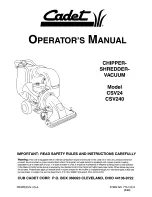12
lights up, and the operating mode (Ready) and current time are shown in the LED display.
(See section C for setting the current time)
Any paper in the feeder is detected automatically and the device starts operating; the oper-
ating mode (In Use) and the current time are shown in the LCD display. Once all paper has
been shredded and no additional paper is fed into the machine, the device stops automati-
cally (Standby Mode).
An automatic reverse and stop function prevents a paper jam when the device is
overloaded with too much paper in the feeder. Should a paper jam occur, remove all paper
from the feeder and wait until the device has finished its automatic cleaning process and has
stopped operating. Only insert a maximum of 12 sheets A4, 70 g/m² into the feeder.
‘fWD‘
If you place a narrow piece of paper (< 10 cm) into the feeder sideways, then the pho-
toelectric barrier may not detect it and thus not start the device automatically. In this
case, press and hold the button ‘FWD‘ until the paper has been drawn in completely.
‘rEv‘
By pressing the button ‘REV‘, you can initiate the reverse operation of the cutting
mechanism in case of a paper jam.
When the sensor detects that the waste paper container is full, the device stops automati-
cally and the red LED ‘Bin Full‘ lights up, and the LCD display will show ‘Basket Full‘. First
remove all paper from the feeder, and then empty the waste paper container. Please note the
instructions in the section: ‘Maintenance‘
b. feeding cDs/DvDs, credit cards and floppy Disks into the shredder
This device is equipped with a separate cutting mechanism for CDs/DVDs, credit cards and
floppy disks. If you would like to utilise this function, proceed as follows:
1. Switch on the file shredder by pressing the power button on the rear of the device. The
green LED ‘Power‘ lights up, and the operating mode (Ready) and current time are shown
in the LED display. (See section C for setting the current time)
2. Any CDs/DVDs, credit cards and floppy disks in the CD slot are detected automatically,
the device starts up and the operating mode ‘In Use‘ is shown on the LCD display.
CDs/DVDs, credit cards and floppy disks are shredded into 10 mm wide strips. Make sure to
keep your face well away from the feeder slot when shredding CDs/DVDs, since these types
of material always pose a hazard of splintering!
The shredded material is collected in a separate waste receptacle to facilitate environmen-
tally friendly disposal.
c. setting the current Time
Press the button ‘Setup‘ once. By pressing the button ‘FWD‘, you can now increase the hour
displayed, and by pressing the button ‘REV‘ you can decrease the hour displayed.
Press the button ‘Setup‘ twice. By pressing the button ‘FWD‘, you can now increase the min-
utes displayed, and by pressing the button ‘REV‘ you can decrease the minutes displayed.
Important note:
The device will switch off automatically if the motor temperature increases too much. The
red LED ‘overheat‘ lights up and signals that the overheat protection of the device has been
activated the LcD display shows ‘Please Wait‘. If that is the case, the device will not react
when you press the button ‘rEv‘ or ‘fWD‘. The device switches back into normaloperation
as soon as the motor has cooled sufficiently.
Manual_Office_X12CDindd.indd 12
15.07.10 15:39
Summary of Contents for OFFICE X12 CD
Page 1: ...anleitung manual SHREDDER Office X12 CD SHREDDER...
Page 2: ...www geha de...
Page 40: ...40...
Page 41: ...41 LCD FWD REV FD LCD FWD...
Page 42: ...42 A4 ON OFF Ready In use A4 FWD FWD REV REV Basket full REV FD...
Page 44: ...44 LCD FWD REV Ready Ready...
Page 45: ...45 X12CD Office A4 Shredder Office X12 CD 420W 2 1A...
Page 46: ...46...
Page 47: ...47 Geha...
Page 48: ...48 1 1 2 3 4 CD DVD 5 6 220 240 1 2 FWD 3 REV 4 5 6 FD 7 8 9 10 1...
Page 50: ...50 C Setup 1 FWD REV Setup FWD REV Overheat please wait REV FWD D FWD REV Ready 20 Ready...
Page 52: ...52 1 2 3 1 2 3 1 2 3 REV 1 2 REV 3...
Page 53: ...53 24...
Page 60: ...60 Geha CD...
Page 61: ...61 1 2 3 4 CD DVD 1 5 6 220 240 V 1 LCD 2 FWD 3 REV 4 5 ON OFF 6 CD FD 7 8 9 10 1...
Page 63: ...63 Setup FWD REV Setup FWD REV LED Overheat LCD please wait Rev Fwd LCD FWD REV Ready 20 Ready...
Page 65: ...65 1 2 3 1 2 3 REV 1 2 3 1 2 REV 3...
Page 66: ...66 24...
Page 85: ...85 Geha...
Page 88: ...88 D LCD FWD REV Ready 20 Ready...
Page 90: ...90 1 2 3 1 2 3 1 2 3 REV 1 2 REV 3 24...
Page 91: ......